Orodje Mnogokotni izbor¶
Orodje Mnogokotni izbor
This tool, represented by a polygon with a dashed border, allows you to make Izbori in a polygonal shape. To make a polygonal selection  and place points or nodes of the polygon. To finalize your selection area you can do either
and place points or nodes of the polygon. To finalize your selection area you can do either  on the first created point, or double
on the first created point, or double  click to end the polygon.
click to end the polygon.
Pomembno
Most of the behavior of the Polygonal Selection Tool is common to all other selection tools, please make sure to read Izbori to learn more about this tool.
Hitre in lepljive tipke¶
Shift +
 temporarily sets the subsequent selection to ‚add‘ mode. Release the Shift key will return to the current permanent mode. Same for the others.
temporarily sets the subsequent selection to ‚add‘ mode. Release the Shift key will return to the current permanent mode. Same for the others.Alt +
 temporarily sets the subsequent selection to ‚subtract‘ mode.
temporarily sets the subsequent selection to ‚subtract‘ mode.Ctrl +
 temporarily sets the subsequent selection to ‚replace‘ mode.
temporarily sets the subsequent selection to ‚replace‘ mode.Shift + Alt +
 temporarily sets the subsequent selection to ‚intersect‘ mode.
temporarily sets the subsequent selection to ‚intersect‘ mode.
Added in version 4.2:
Hovering your cursor over the dashed line of the selection, or marching ants as it is commonly called, turns the cursor into the move tool icon, which you
 and drag to move the selection.
and drag to move the selection. will open up a selection quick menu with amongst others the ability to edit the selection.
will open up a selection quick menu with amongst others the ability to edit the selection.Added in version 5.1.2: If you already began making a selection,
 will undo the last added point.
will undo the last added point.
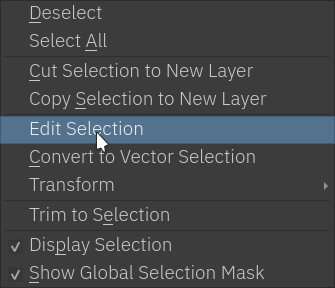
Nasvet
Spremenite vedenje izmenjalke, da namesto nje uporabite krmilko, tako da preklopite stikalo v nastavitvah orodja v Splošnih nastavitvah.
Nasvet
To orodje ni vezano na nobeno tipko; če jo želite definirati, pojdite na in poiščite »Orodje Pravokotni izbor«, tam lahko izberete želeno bližnjico. Če želite več informacij, glejte Nastavitve bližnjic.
Možnosti orodja¶
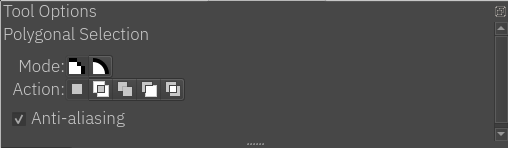
- Način
Ta možnost je razložena v razdelku Izbor slikovnih točk vektorja.
- Dejanje
Ta možnost je razložena v razdelku Izbor slikovnih točk vektorja.
- Glajenje robov
S tem preklopite, ali želite izbiram dati operjene robove. Nekateri imajo raje ostre oz. nazobčane robove za izbore.
Opomba
Glajenje robov je na voljo le v načinu izbire slikovnih točk.
