Orodje Uredi lik¶
The shape editing tool is for editing vector shapes. In Krita versions before 4.0 it would only show up in the docker when you had a vector shape selected. In Krita 4.0, this tool is always visible and has the Shape Properties docker as a part of it.

You can access the Edit Shapes tool by clicking on the icon in the toolbox, but you can also access it by pressing the Enter key when in the Shape Selection tool and having a shape selected that can be most efficiently edited with the edit shapes tool (right now, that’s all shapes but text).
On Canvas Editing of Shapes¶
As detailed further in the Tool Options, there’s a difference between path shapes and specialized vector shapes that make it easy to have perfect ellipses, rectangles and more.
Liki poti¶
Path shapes can be recognized by the different nodes they have.
Paths in Krita are mostly bezier curves, and are made up of nodes. For straight lines, the nodes are connected by a line-segment and that’s it. For curved lines, each node has a side handle to allow curving of that segment using the cubic bezier curve algorithm.
What that means, in short, is that moving the side handles into a given direction will make the segment curve in that direction, and the longer the line of the node to the side handle, the stronger the curving.
Izbiranje vozlišč za urejanje¶
You can select a single node with  , they will turn bright green if selected.
, they will turn bright green if selected.
 + Shift on unselected nodes will add them to a selection.
+ Shift on unselected nodes will add them to a selection.
 + drag will make a selection rectangle. All nodes whose handles are touched by the rectangle will be selected. This combines with the
+ drag will make a selection rectangle. All nodes whose handles are touched by the rectangle will be selected. This combines with the  + Shift shortcut above.
+ Shift shortcut above.
Izbrana vozlišča¶
You can add and remove side handles from a selected node with the  + Shift shortcut.
+ Shift shortcut.
Krita has several node-types that allow you control the side handles more efficiently. These are the corner, smooth and symmetric modes.
- Corner
Represented by a diamond, the corner type allows you to have handles that can point in different directions and have different lengths.
- Zgladi
Represented by a circle, the smooth type will ensure a smooth transition by always pointing the handles into opposite directions, but they can still have different lengths.
- Simetrično
Represented by a square, the symmetric node will force handles to always point in opposite directions and have the same length.
 + Ctrl on a selected node will cycle between the node-types.
+ Ctrl on a selected node will cycle between the node-types.
Del key will remove the selected node.
Izbrani odseki¶
Segments are the lines between nodes. Hovering over a segment will show a dotted line, indicating it can be selected.
You can  and drag on a segment to curve it to the mouse point. Clicking on different parts of the segment and dragging will curve it differently.
and drag on a segment to curve it to the mouse point. Clicking on different parts of the segment and dragging will curve it differently.
Double  on a segment will add a node on the segment under the mouse cursor. The new node will be selected.
on a segment will add a node on the segment under the mouse cursor. The new node will be selected.
Drugi liki¶
Shapes that aren’t path shapes only have a single type of node: A small diamond like, that changes the specific parameters of that shape on-canvas. For example, you can change the corner radius on rectangles by dragging the nodes, or make the ellipse into a pie-segment.
Možnosti orodja¶
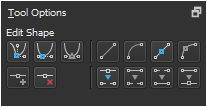
Path shapes have options. The top left options are for converting to different anchor point types. The bottom left options are for adding or removing points. The top right options are for converting the line to different types. The bottom right options are for breaking and joining line segments.
The tool options of the Edit Shapes Tool change depending on the type of shape you have selected. With the exception of the path shape, all shapes have a Convert to Path action, which converts said shape to a path shape.
Liki poti¶
,
,
,
,
Path shapes are the most common shape and can be made with the following tools:
Orodje Pot
Orodje Črta
Orodje Mnogokotnik
Orodje Mnogokotna črta
Orodje Prostoročna pot
- Urejanje vozlišča
Uredite vozlišča.
- Corner Point
Make the selected node a corner or cusp. This means that the side handles can point in different directions and be different lengths.
- Gladka točka
Make the selected node smooth. The two side handles will always point in opposite directions, but their length can be different.
- Simetrična točka
Make the selected node symmetric. The two side handles will always point in opposite directions, and their length will stay the same.
- Vstavi točko
Vstavite novo vozlišče v sredino izbranega odseka.
- Odstrani točko
Odstrani izbrano vozlišče.
- Urejanje odseka črte
Uredite odseke črte med vozlišči.
- Odsek v črto
Naredi iz trenutnega odseka ravno črto.
- Odsek v krivuljo
Make the current segment a curve: It’ll add side handles for this segment to the nodes attached to it.
- Naredi točko črte
Turn the selected node into a sharp corner: This will remove the side handles.
- Naredi točko krivulje
Turn the selected node into one that can curve: This will add side handles to the node.
- Prelomi v točki
Prelomi pot na tej točki.
- Prelomi segment
Prelomite pot na izbranem odseku.
- Spoji z odsekom
Združite dve vozlišči, ki sta pritrjeni samo na eni strani z odsekom.
- Spoji točke
Merge two nodes into one, if the nodes are adjacent or if both nodes are only attached on one side with a segment.
Oblika pravokotnika¶
Rectangle shapes are the ones made with the Orodje Pravokotnik. It has extra options to make rounded corners easy.
- Polmer oglišča X
Polmer x-osi krivulje oglišča.
- Polmer oglišča Y
Polmer y-osi krivulje oglišča.
Oblika elipse¶
Liki elipse so izdelani z Orodje Elipsa.
- Vrsta
The type of ellipse shape it is.
- Lok
An arc shape will keep the path open when it isn’t fully circular.
- Torta
A pie shape will add two extra lines to the center when the shape isn’t fully circular, like how one cuts out a piece from a pie.
- Tetiva
A cord shape will add a straight line between the two ends if the path isn’t fully circular, as if a cord is being strung between the two points.
- Začetni kot
Kot, pod katerim se začne lik.
- Končni kot
Kot, pod katerim se lik konča.
- Zapri elipso
An action to quickly make the ellipse fully circular.
