Orodje Prostoročni izbor¶
Orodje Prostoročni izbor
Make Izbori by freely drawing the selection outline around the canvas. Click and drag to draw a border around the section you wish to select.
Pomembno
This tool was previously called as the Outline Selection tool. Starting from Krita 4.4.2 release it has been renamed to Freehand Selection Tool. Most of the behavior of the Freehand Selection Tool is common to all other selection tools, please make sure to read Izbori to learn more about this tool.
Hitre in lepljive tipke¶
Shift +
 sets the subsequent selection to ‚add‘. You can release the Shift key while dragging, but it will still be set to ‚add‘. Same for the others.
sets the subsequent selection to ‚add‘. You can release the Shift key while dragging, but it will still be set to ‚add‘. Same for the others.Izmenjalka +
 nastavi naslednji izbor na »odštej«.
nastavi naslednji izbor na »odštej«.Krmilka +
 nastavi naslednji izbor na »zamenjaj«.
nastavi naslednji izbor na »zamenjaj«.Dvigalka + izmenjalka +
 določa, da se naslednji izbor »preseka«.
določa, da se naslednji izbor »preseka«.Holding the Ctrl key while drawing the selection temporarily makes this tool behave like the Polygon Selection tool and you can then draw straight line selections by just clicking on the canvas.
Added in version 4.2:
Hovering your cursor over the dashed line of the selection, or marching ants as it is commonly called turns the cursor into the move tool icon, which you
 and drag to move the selection.
and drag to move the selection. will open up a selection quick menu with amongst others the ability to edit the selection.
will open up a selection quick menu with amongst others the ability to edit the selection.Added in version 5.1.2: Če ste že začeli izbirati in je način za mnogokotnike dejaven (krmilka je pritisnjena),
 razveljavi zadnjo dodano točko.
razveljavi zadnjo dodano točko.
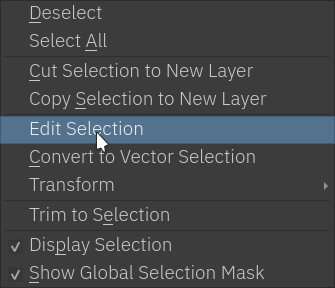
Nasvet
You can switch the behavior of the Alt key to use Ctrl instead by toggling the switch in Tool Settings in the Splošne nastavitve
Nasvet
This tool is not bound to any Hotkey, if you want to define one, go to and search for ‚Freehand Selection Tool‘, there you can select the shortcut you want. Check Nastavitve bližnjic for more info.
Možnosti orodja¶
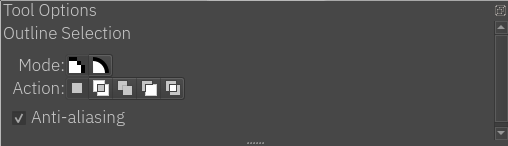
- Način
Ta možnost je razložena v razdelku Pixel and Vector Selection Types.
- Dejanje
Ta možnost je razložena v razdelku Pixel and Vector Selection Types.
- Glajenje robov
S tem preklopite, ali želite izbiram dati operjene robove. Nekateri imajo raje trde robove za svoje izbore.
Opomba
Glajenje robov je na voljo le v načinu izbire slikovnih točk.
