Uvozi animacijo¶
Krita ima več možnosti za uvoz animacije.
Uvozi sličice¶
Frame import will import a list of images into an animation layer. This is a format that most other animation software can export, and thus very useful for interchange.
First let us take a sprite sheet from Open Game Art. (This is the Libre Pixel Cup male walkcycle [1]).
We’ll use Razdeli sliko to split up the sprite sheet.
The slices are even, so for a sprite sheet of 9 sprites, use 8 vertical slices and 0 horizontal slices. Give it a proper name and save it as png.
Then, make a new canvas, and select . This will give you a little window. Select Add images. This should get you a file browser where you can select your images.
Izberete lahko več slik hkrati.
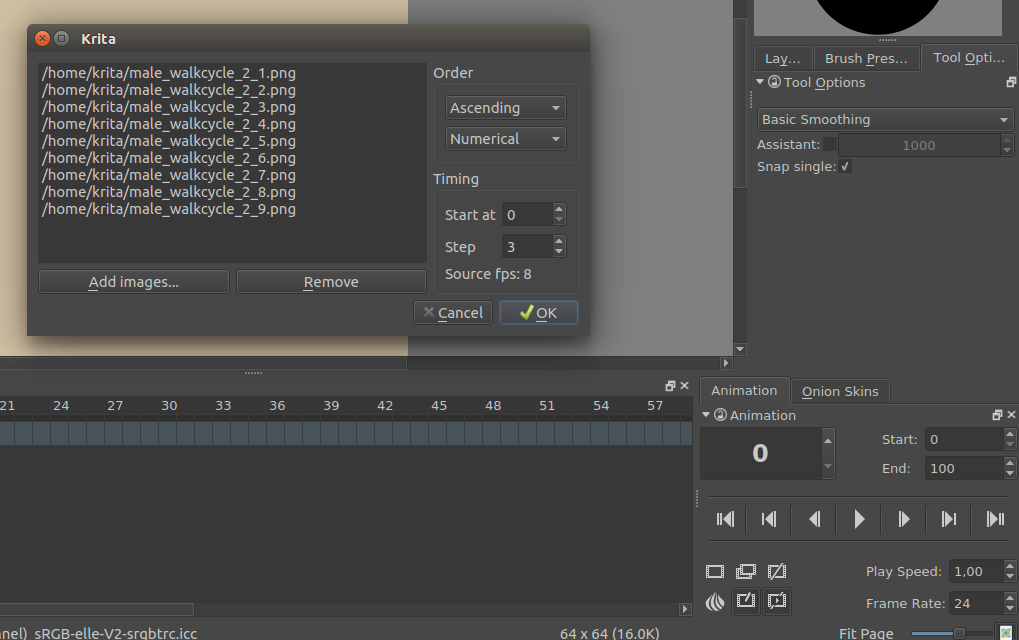
The frames are currently automatically ordered. You can set the ordering with the top-left two drop-down boxes.
Pritisnite V redu, animacijo bo uvožena kot novo plast.
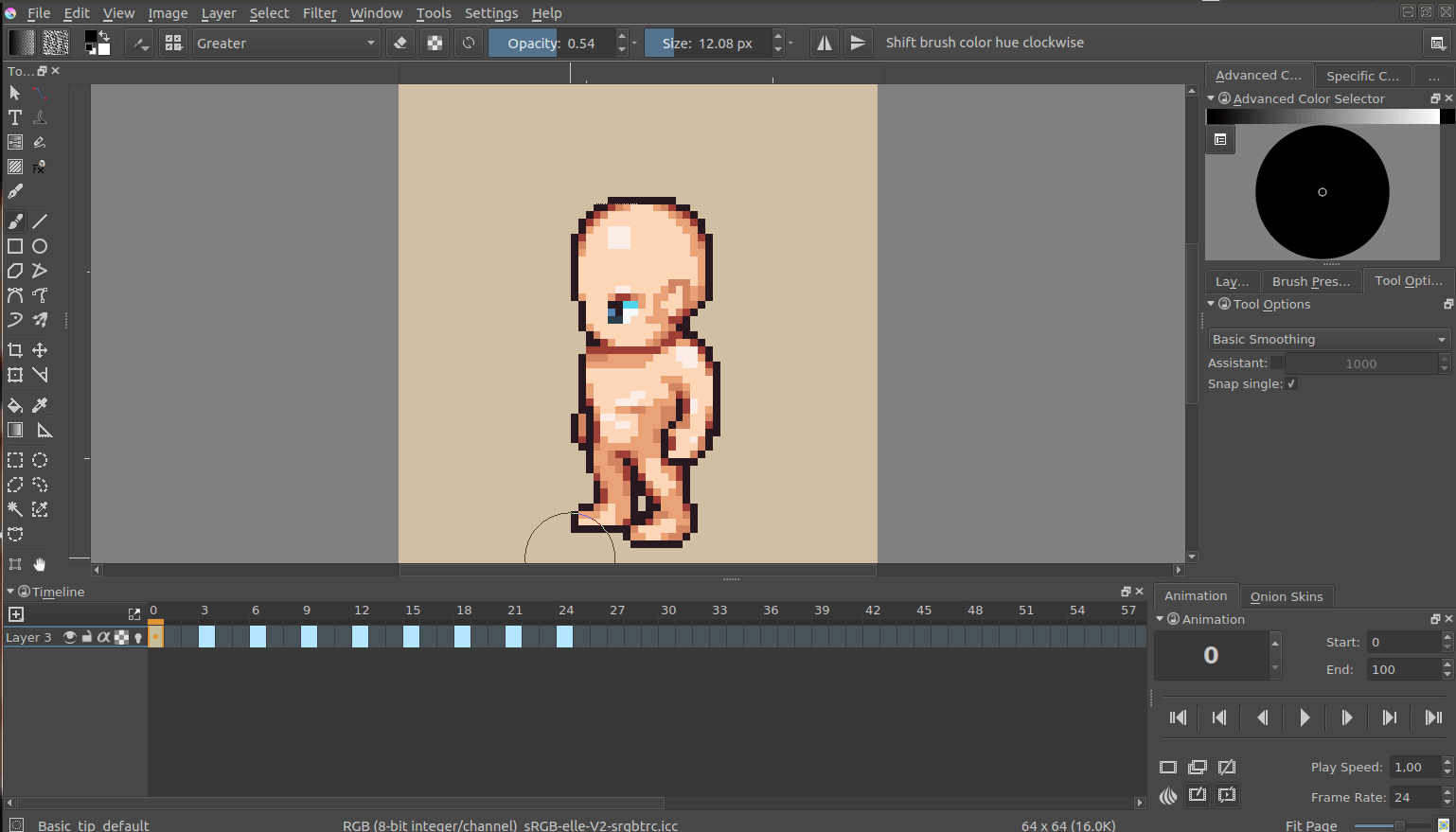
- Dodajte slike.
Dodajte sličice. V izbirniku datotek lahko izberete več sličic.
- Odstranite.
Odstrani izbrano sličico
- Add hold frames automatically.
If a frame sequence has gaps, such as a sequence that has frames 1, 2 and 5, ticking this option will input empty frames at 3 and 4.
Vrstni red¶
- Naraščajoče : padajoče
Whether it will import the frames in order from lowest to highest (ascending), or from highest to lowest (descending).
- Numerično : abecedno
Whether it will use numbers or Alphabetical ordering for the frames.
Časovna usklajenost¶
- Začni pri
The frame number to import at. Importing at 3 will have the resulting animation start at frame 3 within Krita.
- Korak
The amount of frames to input for each imported frame. For importing a 6 fps animation into a 24 fps animation, you will need to set this to 24 / 6 = 4. This will ensure the playback speed stays the same.
- Hitrost vira (sl/s)
This displays what Krita thinks the fps of the input is with the current timing settings. You can use this to make sure that the input you made is correct with the FPS of your document.
Uvozi video datoteko¶
Video import allows you to import a sample of a video file as an animated paint layer.
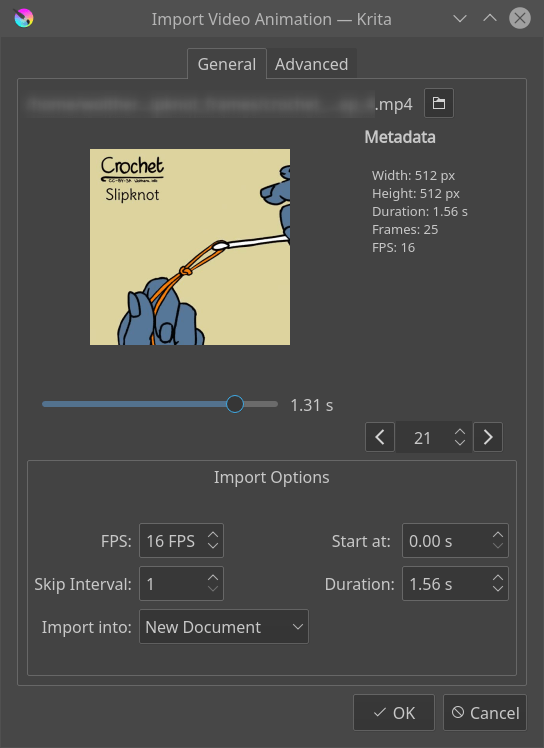
- Izbiranje video datoteko
This will bring up a file chooser for you to select the file in question.
- Predogled
Gives a preview of the file to import.
- Drsnik
Omogoča pregled zadevne datoteke.
- Števec sličic
Allows you to select the frame in question
- Preklopnik sličic
Two buttons to switch per frame.
Video file info¶
- Širina
Širina trenutne datoteke.
- Višina
Višina trenutne datoteke.
- Trajanje
Trajanje v sekundah.
- Sličice
Skupna količina sličic
- sl/s
Sličic na sekundo.
- Primarne barve
The name of the color space primaries Krita has detected. These will be used for the color profile with which the file imports. Only shows up on files where this data is detected.
- Prenos barv
The name of the color space trc that Krita has found. This too will be used for the color profile. Only shows up on files where this data is detected.
Možnosti uvoza¶
- sl/s
The FPS to import at. Importing 2 seconds of footage at 24 fps will import 48 frames, and at 60 fps, 120 frames will be imported.
- Interval preskoka
Same as Step in the Import Frames section.
- Začni pri
Časovna koda za začetek.
- Trajanje
Dolžina uvožene animacije.
- Uvozi v
Document to import the file into. Options are current document and new document. With new document, extra options become available on the second tab.
Opozorilo
Videos, because you usually only play them in a media player, are compressed in special ways. Because Krita is designed to allow you to draw each individual frame, this data gets uncompressed. What this means is that even though you can watch a video file on your computer, you likely cannot import all the frames into Krita. A warning will be displayed and inform you how many frames you can import with your current setup.
Možnosti¶
Možnosti dokumenta¶
Only enabled when the import is into a new document.
- Širina
Širina novega dokumenta.
- Višina
Višina novega dokumenta.
Merilo uvoza videa¶
- Širina
Želena širina v slik. točkah
- Višina
Želena višina v slik. točkah
- Filter
The filter to use for the resizing.
FFMpeg¶
- Pot FFMpeg
Path to the ffmpeg executable, necessary for importing the video data.
- Pot FFProbe
Path to the ffmpeg probe executable, which is included with ffmpeg. This allows Krita to learn the video information from the file.
Poglej Tudi
