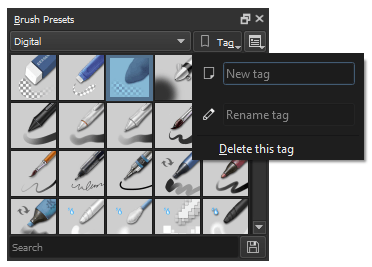Upravljanje virov¶
Resources are pluggable bits of data, like brush presets or patterns. Krita has a sophisticated resource management system, which allows tagging, disabling, sharing and more.
Spremenjeno v verziji 5.0.
All resources are stored in the resource folder. This folder can be configured in the general preferences. As keeping track of all those resources can be a handful, Krita creates a SQLite cache in which it keeps the tags, names, version and other data about the resource.
Zahvaljujoč temu predpomnilniku se Krita lahko izogne nalaganju vira, dokler ni potrebno. Zaradi tega je Krita veliko hitrejša kot takrat, ko je bila brez tega predpomnilnika. Brisanje predpomnilnika bo izbrisalo oznake in odnose, ki jih spremlja, zato bodite previdni.
Če niste spremenili mesta mape z viri, lahko vire najdete v …
- Linux
$HOME/.local/share/krita/- Okna
%APPDATA%\krita\- macOS
~/Library/Application Support/Krita/- Če ste krito namestili iz Trgovine Windows, bodo vaši viri po meri na mestu, kot je:
%LOCALAPPDATA%\Packages\49800Krita_RANDOM STRING\LocalCacheRoamingkrita
Knjižnice virov¶
Krita lahko naloži različne knjižnice virov.
- Mapa z viri¶
The resource folder is considered the primary library. When creating new resources, they will all end up here. You can configure its location in the general preferences.
- Sveženj virov¶
The primary format to share resources is Resource Bundles, which is a compressed file containing all the resources together. It also contains some other information like metadata and a manifest so Krita can check there’s no errors in the file.
- Knjižnica čopičev Adobe¶
An
ABRwith multiple images inside. Previous versions of Krita could not load this, but now Krita will load them as a library of brushes.- Knjižnica slogov Adobe¶
To je zapis »ASL« programa :p:`Photoshop`, ki hrani Slogi plasti.
- Shranjevanje dokumentov¶
Every Krita document can store resources and act as a resource library. This is currently only used for palettes.
- Shranjevanje pomnilnika¶
Finally, the memory library is where temporary resources are kept, which are generated by Krita and have no physical version on disk. This is currently used for the fore-to-background gradient.
Knjižnice virov lahko upravljate tako, da izberete . V tem pogovornem oknu lahko uvozite knjižnice virov, jih deaktivirate in tudi ustvarite sveženj (Ustvarjanje lastnega svežnja virov).
Uvažanje svežnjev¶
To import a bundle click on Import button on the top right side of the dialog.
Select .bundle file format from the file type if it is not already selected, browse to the folder where you have downloaded the bundle, select it and click Open. Once the bundle is imported it will be listed in the bundle view. To enable or disable a bundle, select the entry in the view, and then select Deactivate.
Ustvarjanje lastnega svežnja virov¶
You can create your own bundle from the resources of your choice. Click on the Create bundle button. This will open a dialog box as shown below.
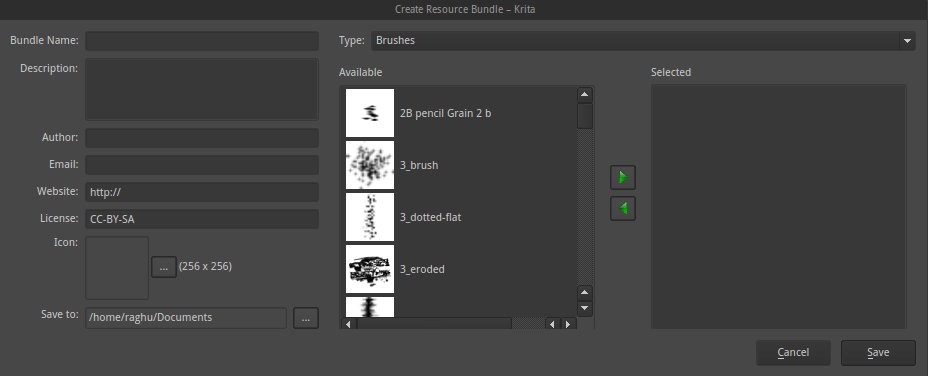
The left hand section is for filling up information about the bundle like author name, website, email, bundle icon, etc. The right hand side provides a list of available resources. Choose the type of resource you wish to add in to the bundle from the drop-down above and add it to the bundle by selecting a resource and clicking on the arrow button.
Once you have added all the resources you can create bundle by clicking on the Save button, the bundle will be saved in the location you have specified. You can then share this bundle with other artists or load it on other workstations.
Brisanje uvoženih svežnjev¶
In case you wish to delete the bundles you have imported permanently click on the Open Resource Folder button in the Manage Resources dialog. This will open the resource folder in your file browser. Go inside the bundles folder and delete the bundle file which you don’t need any more. The next time you start Krita the bundle and its associated resources will not be loaded.
Upravljanje virov¶
As mentioned earlier Krita has a flexible resource management system. Starting from version 2.9 you can share various resources mentioned above by sharing a single compressed ZIP file created within Krita.
The manage resources section in the settings was also revamped for making it easy for the artists to prepare these bundle files. You can open manage resource section by going to menu item.
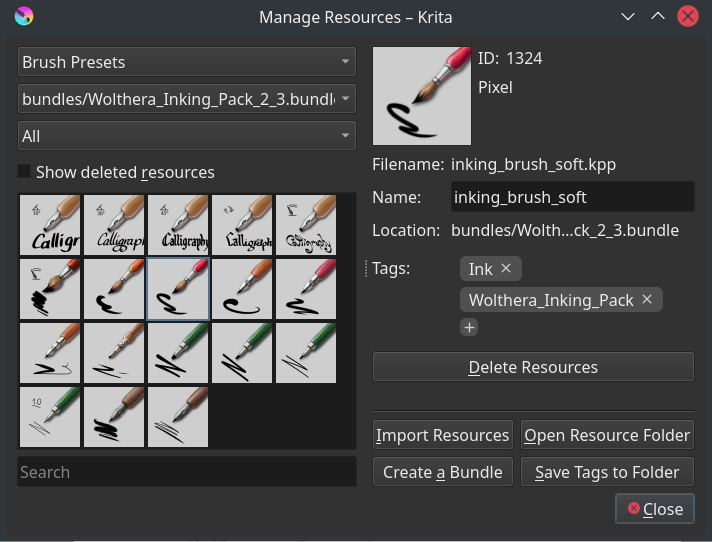
You can do a variety of things here, like deleting backup files, mass-tagging, deleting/deactivating the resource itself, importing resources and open the create bundle dialog.
Uvažanje virov¶
Če želite uvoziti vire, izberite Uvozi v izbiralnikih virov ali upravitelju virov.
The resource chooser import is fairly straight forward. You can only select certain kinds of files, and all the files you can select are possible to import for that resource.
The import button in the resource manager however sometimes needs to make a choice on whether an imported *.png file is a brush tip or a texture. When importing a format that can be used for multiple types of resources, a window will pop up asking which resource type you intended to import the file for.
Aktiviranje in deaktiviranje¶
Deactivating resources is done by selecting them in their respective resource chooser, and pressing the trashcan icon.
For activating a resource, go to , then turn on Show Deleted Resources. The deactivated resources should now be visible, select them, and then press Undelete Resource.
Vračanje vira v prejšnjo različico¶
First go to the resource folder, .
Potem se postavite v mapo »paintoppresets«.
Backup (select and cut) all versions of the related resource into a place you can find them. Delete all these files from the
paintoppresetsfolder.ponovno zaženite Krito.
dodajte samo želeno različico vira.
Brisanje varnostnih kopij¶
When you delete a preset from Krita, Krita doesn’t actually delete the physical copy of the preset. It just adds it to a black list so that the next time when you start Krita the presets from this list are not loaded. To delete the brushes from this list click on Delete Backup Files.
Opomba
Brisanje varnostnih kopij datotek je bilo začasno onemogočeno v 5.0.
Filtriranje¶
Some dockers, for example the brush preset docker as shown below, have a resource filter, which functions like a search bar for the resource in question.
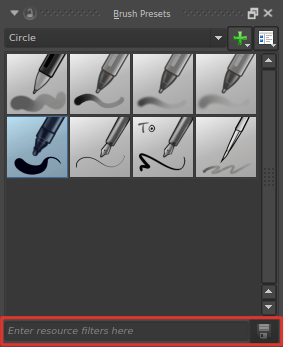
You can enter brush name, tag name to quickly pull up a list of brush presets you want. When you select any tag from the tag drop-down and want to include brush presets from other tags as well then you can add filters based on the partial, case insensitive name of the resources by using partialname or !partialname.
- Resource Zooming
If you find the thumbnails of the resources such as color swatches brushes and pattern to be small you can make them bigger or Zoom in. All resource selectors can be zoomed in and out of, by hovering over the selector and using the Ctrl +
 shortcut.
shortcut.
Vrste virov v Kriti¶
Glavne vrste virov
Druge vrste virov¶
Slogi plasti
Zloženo okno Nabori opravil
Zloženo okno palet

 the
the