Napredni izbirnik barv¶
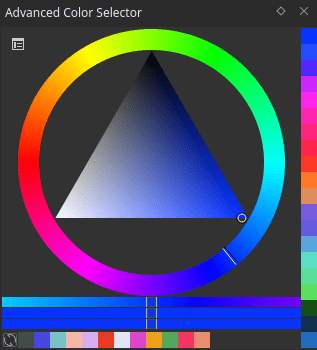
As compared to other color selectors in Krita, Advanced color selector provides more control and options to the user. To open Advanced color selector choose . You can configure this docker by clicking on the little settings icon on the top left corner of the docker. Clicking on the settings icon will open a popup window with following tabs and options:
Izbirnik barv¶
Tukaj prilagodite glavni izbirnik.
Prikaži izbirnik barv
Added in version 4.2: To vam omogoča, da nastavite, ali želite pokazati ali skriti glavni izbirnik barv.
Vrsta in oblika¶
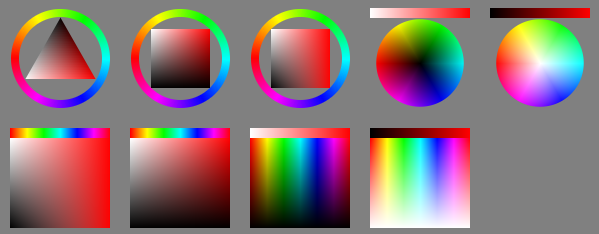
Here you can pick the hsx model you’ll be using. There’s a small blurb explaining the characteristic of each model, but let’s go into detail:
- HSV
Stands for Hue, Saturation, Value. Saturation determines the difference between white, gray, black and the most colorful color. Value in turn measures either the difference between black and white, or the difference between black and the most colorful color.
- Barvni model HSL
Stands for Hue, Saturation, Lightness. All saturated colors are equal to 50% lightness. Saturation allows for shifting between gray and color.
- HSI
This stands for Hue, Saturation and Intensity. Unlike HSL, this one determine the intensity as the sum of total rgb components. Yellow (1,1,0) has higher intensity than blue (0,0,1) but is the same intensity as cyan (0,1,1).
- HSY‘
Stands for Hue, Saturation, Luma, with Luma being an RGB approximation of true luminosity. (Luminosity being the measurement of relative lightness). HSY‘ uses the Luma Coefficients, like Rec. 709, to calculate the Luma. Due to this, HSY‘ can be the most intuitive selector to work with, or the most confusing.
Then, under shape, you can select one of the shapes available within that color model.
Opomba
Triangle is in all color models because to a certain extent, it is a wildcard shape: All color models look the same in an equilateral triangle selector.
Koeficienti lume¶
This allows you to edit the Luma coefficients for the HSY model selectors to your leisure. Want to use Rec. 601 instead of Rec. 709? These boxes allow you to do that!
Koeficienti lume morajo privzeto šteti skupaj največ 1.
- Gama
Izbirnik HSY je lineariziran, ta nastavitev vam omogoča, da izberete, koliko game se uporablja za svetilnost elementa vmesnika. 1,0 je popolnoma linearno, 2,2 je privzeto.
Barvni prostor¶
This allows you to set the overall color space for the Advanced Color Selector.
Opozorilo
You can pick only sRGB colors in advanced color selector regardless of the color space of advanced color selector. This is a bug.
Vedenje¶
Ko zložena okna spremenijo velikost:¶
This determines the behavior of the widget as it becomes smaller.
- Change to Horizontal
This’ll arrange the shade selector horizontal to the main selector. Only works with the MyPaint shade selector.
- Skrij izbirnik senc.
To skrije izbirnik senc.
- Ne naredi ničesar
Nič ne naredi, samo spreminja velikost.
Vmesnik izbirnika povečave¶
If your have set the docker size considerably smaller to save space, this option might be helpful to you. This allows you to set whether or not the selector will give a zoomed view of the selector in a size specified by you, you have these options for the zoom selector:
ob pritisku srednjega gumba miške
ob prečkanju z miško
nikoli
The size given here, is also the size of the Main Color Selector and the MyPaint Shade Selector when they are called with the Shift + I and Shift + M shortcuts, respectively.
- Hide Pop-up on click
This allows you to let the pop-up selectors called with the above hotkeys to disappear upon clicking them instead of having to leave the pop-up boundary. This is useful for faster working.
Izbirnik senc¶
Shade selector options. The shade selectors are useful to decide upon new shades of color.
Update Selector¶
To vam omogoča, da določite, kdaj se bo izbirnik sen posodobil.
Izbirnik senc MyPaint¶
Ported from MyPaint, and extended with all color models. Default hotkey is Shift + M.
Enostavni izbirnik senc¶
To vam omogoča podrobno prilagoditev preprostega izbirnika senc.
Color Patches¶
This sets the options of the color patches.
Both Color History and Colors From the Image have similar options which will be explained below.
- Pokaži
This is a radio button to show or hide the section. It also determines whether or not the colors are visible with the advanced color selector docker.
- Velikost
Velikost barvnih polj lahko nastavite tukaj.
- Patch Count
The number of patches to display.
- Smer
Smer obližev, vodoravno ali navpično.
- Dovoli drsenje
Whether to allow scrolling in the section or not when there are too many patches.
- Število stolpcev/vrstic
Število stolpcev ali vrstic, ki jih želite pokazati v razdelku.
- Posodobi po vsaki potezi
This is only available for Colors From the Image and tells the docker whether to update the section after every stroke or not, as after each stroke the colors will change in the image.
History patches¶
The history patches remember which colors you’ve drawn on canvas with. They can be quickly called with the H key.
Common Patches¶
The common patches are generated from the image, and are the most common color in the image. The hotkey for them on canvas is the U key.
Gamut masking¶
Added in version 4.2.
Opomba
Gamut masking is available only when the selector shape is set to wheel.
You can select and manage your gamut masks in the Zložena vrstica mask gamuta.
In the gamut masking toolbar at the top of the selector you can toggle the selected mask off and on (left button). You can also rotate the mask with the rotation slider (right).
