塗りつぶしツール¶
Krita には最もパワフルで多様な機能がある塗りつぶしツールがあります。ツールのオプションドッカーにあるオプションや後で述べるものはレイヤーと選択について作業をする上で多くの柔軟性を与えてくれるでしょう。
始めるには、塗りつぶしツールで画面上のどこでもクリックすることでその部分が描画色で塗りつぶされます。
ツールのオプション¶
- Fill Mode
- 現在の選択範囲
有効にするとアクティブな選択全体を塗りつぶしことになります。
- 連続した領域
このオプションはデフォルト値で、画像中のユーザがクリックした点から得られる連続したピクセル領域を塗りつぶします。
- Regions of Similar Color
Added in version 5.2.
This option allows filling all the regions similar in color to the pixel where the user clicks
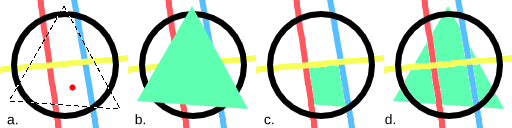
a: An image with a selection. The red dot marks where the user clicked to fill. b: The region filled using:guilabel:Current Selection. c: The region filled using Contiguous Pixels, filling all pixels that are both similar and contiguous to the one the user clicked. d: The region filled with Regions of Similar Color, filling pixels similarly colored to the one the user clicked.¶
- Fill Source
- 描画色
このオプションを選択すると、得られた領域を描画色で塗りつぶします。
- 背景色
Added in version 5.1.
このオプションを選択すると、得られた領域を背景色で塗りつぶします。
- パターン
このオプションを選択すると、得られた領域を現在のパターンで塗りつぶします。
- 倍率
Added in version 4.4.
塗りつぶしで使われるパターンの拡大縮小をします。
- 回転
Added in version 4.4.
塗りつぶしで使われるパターンを回転させます。
- Fill Extent
- Pixel Selection Modes
Added in version 5.2.
When filling a contiguous region, the user can choose how the pixels are selected based on color similarity.
- Fill Similar Pixels
The contiguous pixels that are similar to the one the user clicked on are selected.
- Fill All Pixels Until a Boundary
All the contiguous pixels are selected as long as they are not similar to the user defined boundary color.
- Boundary Color
Defines the color used as a boundary.
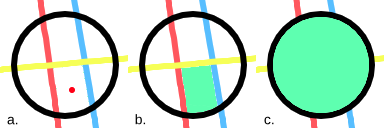
a: An image with a red dot marking where the user clicked to fill. b: The filled region when selecting only the similar contiguous pixels. c: The filled region all the pixels until the boundary color (here set to the color black).¶
- しきい値
塗りつぶしツールが別の色を境界として見なすかを決定します。言い換えれば、色の類似性という観点から、選択したピクセルからどれくらいまで領域を広げるかを決定します。
- 拡張
Added in version 5.1.
完全に不透明な領域をどれくらいまで広げるかを設定します。0%にすると、選択したピクセルと全く同一のピクセルのみを不透明にします。100%にすると、領域内の境界までのすべてのピクセルを不透明にします。
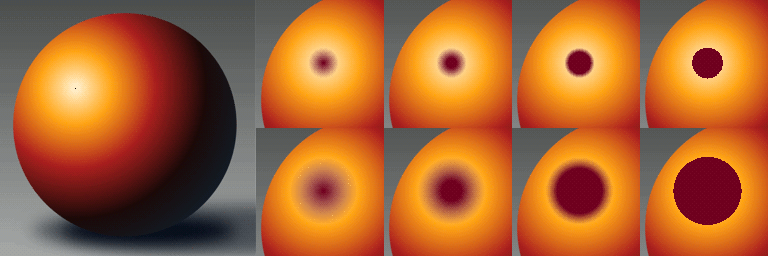
左: オリジナルの画像。黒のドットは、塗りつぶし操作がどこから始まるかを示しています。右上: しきい値を30、拡張を左から0、30、60、100%にした際の結果を示す画像の列。右下: しきい値を65、拡張を左から0、30、60、100%にした際の結果を示す画像の列。¶
- Use Selection as Boundary
Added in version 4.4.
チェックを付けると選択の境界線もピクセルの差と差と同様に認識します。

左: 線と元の選択。中央: '選択を境界値として使用'をオフにして塗りつぶし。右:'選択を境界値として使用'をオンにして塗りつぶし。¶
- 調整
- Anti-aliasing
Added in version 5.1.
領域内に存在するギザギザな範囲を平滑化します。これは、全方向ではなく端の方向に平滑化することと、端がギザギザしている(ハイコントラスト)場合のみ行うという点で、フェザリングとは異なります。
- 塗りつぶす範囲を広げる
この値を設定することで、領域を拡張(正の値)あるいは縮小(負の値)します。
- Stop Growing at the Darkest and/or More Opaque Pixels
Added in version 5.2.
This option is useful when filling inner regions of a lineart. When the lines have smooth borders, some unwanted pixels may remain unfilled between the line's darkest or more opaque parts and the filled region. To improve that, it is common to grow the region a bit to cover those pixels.
One issue that may arise is that the lines vary in width and the expanded region exceeds some of the thinner ones. If this option is selected, the growing process will stop adaptively if the color of the pixels begins to get lighter or less opaque. This effectively prevents the expanded region from reaching the opposite side of the lines.
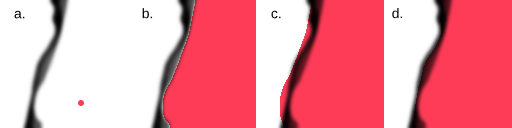
Comparison of the filled region with and without the option selected. The filled regions were painted with the multiply blending mode for clarity. a: An image with some lineart that varies in width and a red dot indicating where the user clicked to fill. b: The filled region without being expanded. c: The filled region after being expanded by twelve pixels. Note that the region exceeds the line in some points. d: The filled region after being expanded by twelve pixels, but stopping adaptively at the darkest pixels.¶
- 境界のぼかしの幅
領域に柔らかい境界線を追加します。
- 参照
Added in version 4.3.
塗りつぶしツールで使う判定をどのレイヤーで行うかを選択します。オプションは:
- 現在のレイヤー
現在選択されているレイヤーのみ使用します。
- すべてのレイヤー
すべての表示レイヤーを使います。
- 色ラベル付きレイヤー
特定の色ラベルが付いたレイヤーを使用します。線画が複数あるような、複雑な画像に便利です。適当な色ラベルを付けてどのレイヤーを使用するかの目印として使用します。
- 使用されたラベル
参照として用いられるレイヤーの色ラベルを選択します。
- Drag-Fill Mode
Added in version 5.1.
クリックの後にポインタをキャンバス上でドラッグした場合にどうするかを選択します。
- どのような色の領域をも塗りつぶす
このオプションを選択すると、領域の色にかかわらず、塗りつぶしツールはドラッグ中にポインタが通った経路上のいかなる領域をも塗りつぶします。
- 色が類似している領域を塗りつぶす
このオプションを選択すると塗りつぶしツールは、ドラッグ中にポインタが通った領域のうち、最初に塗りつぶした領域の色と同じ色を持つ領域を塗りつぶします。
