Narzędzie krzywej Bezier¶
You can draw curves by using this tool. Click  to indicate the starting point of the curve, then click again for consecutive control points of the curve. While creating a control point, drag to create the handles, they will show as red lines.
to indicate the starting point of the curve, then click again for consecutive control points of the curve. While creating a control point, drag to create the handles, they will show as red lines.
With an intermediate control point (i.e. a point that is not the starting point and not the ending point), you can move the direction handles separately to have the curve enter and leave the point in different directions. After editing a point, you can just click on the canvas to continue adding points to the curve. When creating a path on a vector layer, the resulting path can be further edited with the Narzędzie zmiany kształtu.
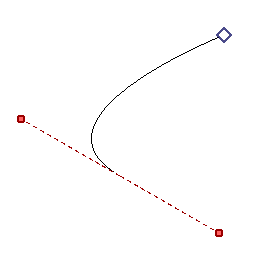
The path preview that shows while drawing a path. The start of the path is indicated with a white square, the preview for the path itself in black, and the red dotted lines being the control points for the current handle.¶
Double-click  on any point of the curve or press the Enter key to finish drawing, or press the Esc key to cancel the entire curve.
on any point of the curve or press the Enter key to finish drawing, or press the Esc key to cancel the entire curve.
While drawing a curve, pressing the Ctrl key while dragging will push the handles both ways. The Alt key will create a sharp corner, and the Shift key will allow you to make a handle while at the end of the curve.  will undo the last added point.
will undo the last added point.
Ustawienia narzędzia¶
Added in version 4.1.3:
- Sam wygładź krzywą
Włączenie tego sprawi, że węzły będą rozpoczynane przy użyciu gładkich krzywych zamiast kątów. Wyłączenie tego sprawi, że będą tworzone ostre narożniki dla węzłów. Wpłynie to na ostrość krzywej od przeciągania po naciśnięciu.
- Podziałka kątowa przyciągania
Kąt, do którego przyciągać.
- Włącz przyciąganie kątowe
Przyciąganie kątowe ułatwi to, aby następna linia była pod danym kątem do bieżącej. Kąt jest określany przez Podziałkę kątową przyciągania.
