Çokgen Seçim Aracı¶
This tool, represented by a polygon with a dashed border, allows you to make Seçimler in a polygonal shape. To make a polygonal selection  and place points or nodes of the polygon. To finalize your selection area you can do either
and place points or nodes of the polygon. To finalize your selection area you can do either  on the first created point, or double
on the first created point, or double  click to end the polygon.
click to end the polygon.
Önemli
Most of the behavior of the Polygonal Selection Tool is common to all other selection tools, please make sure to read Seçimler to learn more about this tool.
Hotkeys and Sticky keys¶
Shift +
 temporarily sets the subsequent selection to ‘add’ mode. Release the Shift key will return to the current permanent mode. Same for the others.
temporarily sets the subsequent selection to ‘add’ mode. Release the Shift key will return to the current permanent mode. Same for the others.Alt +
 temporarily sets the subsequent selection to ‘subtract’ mode.
temporarily sets the subsequent selection to ‘subtract’ mode.Ctrl +
 temporarily sets the subsequent selection to ‘replace’ mode.
temporarily sets the subsequent selection to ‘replace’ mode.Shift + Alt +
 temporarily sets the subsequent selection to ‘intersect’ mode.
temporarily sets the subsequent selection to ‘intersect’ mode.
Added in version 4.2:
Hovering your cursor over the dashed line of the selection, or marching ants as it is commonly called, turns the cursor into the move tool icon, which you
 and drag to move the selection.
and drag to move the selection. will open up a selection quick menu with amongst others the ability to edit the selection.
will open up a selection quick menu with amongst others the ability to edit the selection.Added in version 5.1.2: If you already began making a selection,
 will undo the last added point.
will undo the last added point.
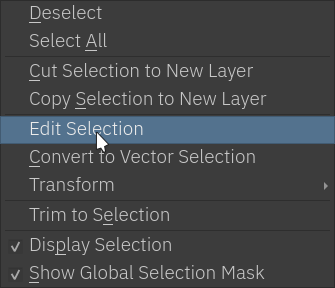
Tüyo
You can switch the behavior of the Alt key to use Ctrl key instead by toggling the switch in Tool Settings in the Genel Ayarlar.
Tüyo
This tool is not bound to any Hotkey, if you want to define one, go to and search for ‘Polygonal Selection Tool’, there you can select the shortcut you want. Check Kısayol Ayarları for more info.
Tool Options¶
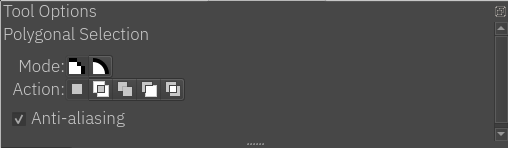
- Mode
This option is explained in the Piksel ve Vektör Seçim Türleri section.
- Action
This option is explained in the Piksel ve Vektör Seçim Türleri section.
- Anti-aliasing
This toggles whether or not to give selections feathered edges. Some people prefer hard-jagged edges for their selections.
Not
Anti-aliasing is only available on Pixel Selection Mode.
