*.exr¶
.exr は 浮動小数点ビット深度 を保存したり読んだりするのに第一に使われるファイル形式で、画像の読み書きに使われるライブラリが完全にオープンソースであることにより、よく使われる汎用形式でもあります。
浮動小数点ビット深度はコンピュータグラフィック産業で、カメラやコンピュータのレンダラ経由で作られる scene referred 値を保存するのに使われます。scene referred 値とはつまり白よりも白い値を格納でき、日暮れなどの環境光をとても正確に記録することができます。これら EXR ファイルはレンダラー内でリアルなライティングを作り出すのに使われます。
Krita は EXR ファイルをお絵描き(そう、Krita は scene referred 値で描くことができます)のために読み書きすることも、Blender、Mari、Nuke や Natron などのアプリケーションとのやり取りのために使うこともできます。
Color Management¶
EXR file format does not have any internal color management capabilities, i.e. when saving the data into the file, no color space information is written into the file. Next time you load the same file into Krita, Krita will assign the default color space to the file (usually "Rec 709 Linear"). It may cause the file to change visually.
In general, there are two ways to handle the color management for the EXR files: OCIO and profile-based.
OCIO-based workflow¶
You need to select OCIO configuration and share it between Krita and other tools you use (Blender, Natron and etc). When using OCIO Krita will not use the assigned profile and will use the OCIO configuration you selected.
Profile-based workflow¶
Alternatively, you can assign the necessary ICC profile to the imported image. If you import the image and you know its color space is not "Rec 709 Linear TRC", just use plugin to assign a different profile.
注釈
If you do not see Assign Profile plugin, make sure it is activated in the Python Plugin Manager: . After activating the plugin, restart Krita.
If your work is based on some non-default color space (e.g. ACES), then you can set this color space as the default for loading EXR images. Go to and select the required color space at Color profile for imported EXR images selector. Next time you load any EXR image, this color space will be assigned automatically.
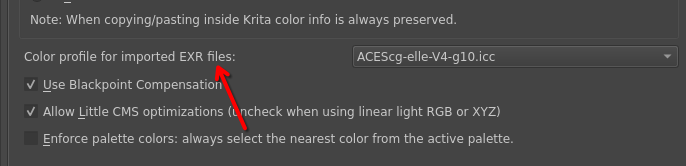
If you want to read more about color managed workflows, check this chapter.
