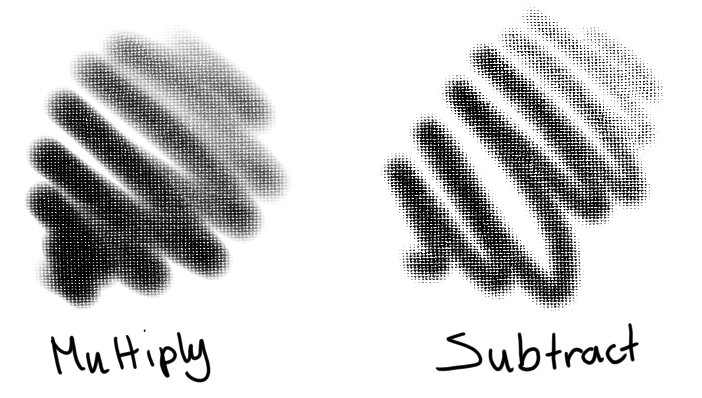Texture¶
This allows you to have textured strokes. This parameter always shows up as two parameters:
Texture¶
- Pattern
Which pattern you’ll be using.
- Scale
The size of the pattern. 1.0 is 100%.
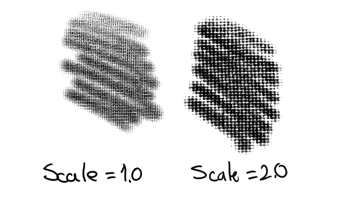
- Horizontal Offset & Vertical Offset
How much a brush is offset, random offset sets a new per stroke.
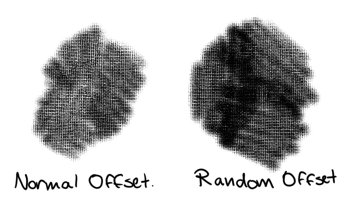
- Texturing mode
All texture modes affect the alpha channel, with the exception of lightness map and gradient map, which affect the color channels.
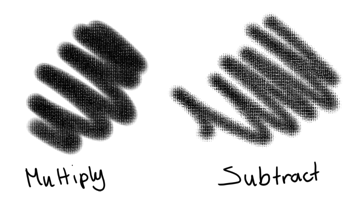
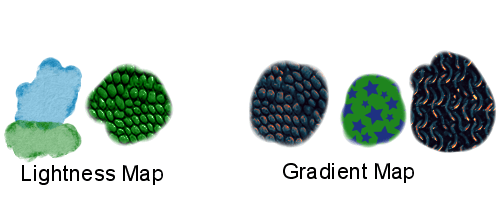
In the following explanations, the sample strokes go from low strength on the left side to high strength on the right side. The top stroke uses a hard brush tip and the bottom one a soft brush tip. On the left side of the strokes there are two non-textured dots, just for comparison sake.
- Multiply
Uses alpha multiplication to determine the effect of the texture. Has a soft feel.
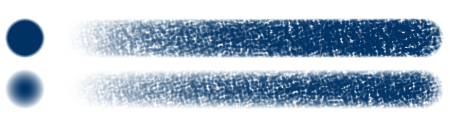
- Subtract
Uses subtraction to determine the effect of the texture. Has a harsher, more texture feel.
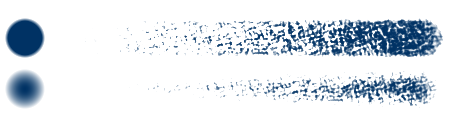
- Lightness Map
Added in version 4.4.
Applies lightness values of the texture to the paint. Can be used to simulate paper/canvas, or for painting a texture, like reptile skin or tree bark.

- Gradient Map
Added in version 4.4.
Maps gray/lightness values of the texture to the currently selected gradient. Useful for painting textures with multiple colors, like reptile skin, tree bark, stars, etc.
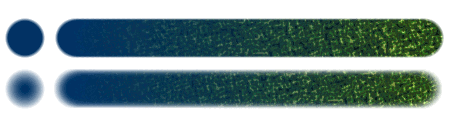
- Darken
Added in version 5.0.
This mode chooses the minimum alpha value between the brush tip and the texture. The effect is as if the texture made holes in the opaque areas of the brush tip.
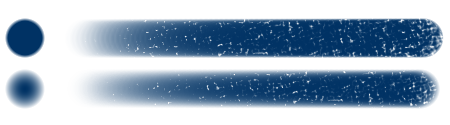
- Overlay
Added in version 5.0.
The texture is softly applied to the semi-transparent areas of the brush tip. This mode produces a result similar to multiply but allowing for full coverage when high strength values are used.
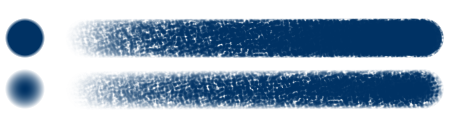
- Color Dodge
Added in version 5.0.
This mode produces features with somewhat hard edges on the brush tip by making it more opaque where the texture values are brighter.
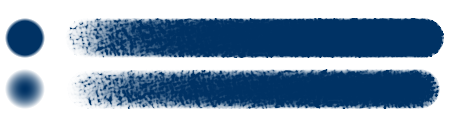
- Burn
Added in version 5.0.
This mode produces holes with somewhat hard edges on the brush tip by making it more transparent where the texture values are darker.
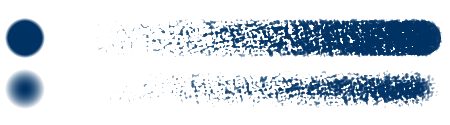
- Linear Dodge
Added in version 5.0.
Similar to color dodge but the opacity of the brush tip is increased even more.
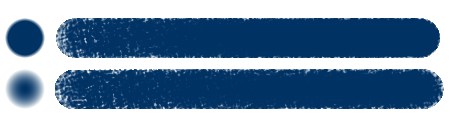
- Linear Burn
Added in version 5.0.
The result is similar to burn but with the opacity decreased a bit more. It also is similar to the subtract mode but with the texture inverted.
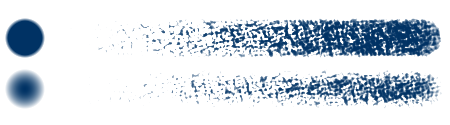
- Hard Mix (Photoshop)
Added in version 5.0.
This mode produces a result similar to burn or linear burn and allows to obtain full coverage when high strength values are used. The resulting edges are very hard (in fact, aliased).
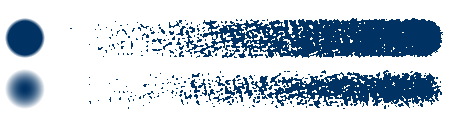
- Hard Mix Softer (Photoshop)
Added in version 5.0.
This mode tries to emulate hard mix (photoshop) while producing softer, antialiased, edges.
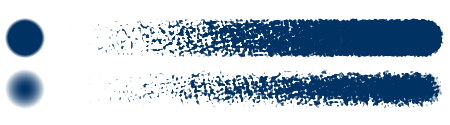
- Height
Added in version 5.0.
This mode is similar to the subtract mode but with a higher range of possibilities when applying the strength. Contrary to subtract, it allows to achieve full coverage with one stroke.
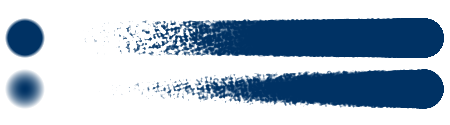
- Linear Height
Added in version 5.0.
Same as height but combined with multiply to achieve softer transitions.
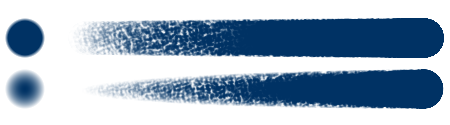
- Height (Photoshop)
Added in version 5.0.
As the height mode, this mode is similar to the subtract mode but with a higher range of possibilities when applying the strength. Contrary to subtract, it allows to achieve full coverage with one stroke. This mode tries to emulate the height mode present in Photoshop and it only differs from Krita’s height mode on how the strength is mapped in the algorithm. When using a strength value of 0.1 the results are almost identical to the subtract mode with a strength of 1.
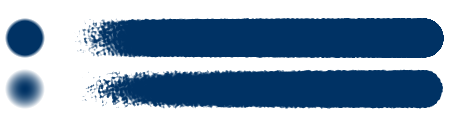
- Linear Height (Photoshop)
Added in version 5.0.
Same as height (photoshop) but combined with multiply to achieve softer transitions.
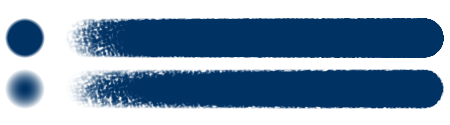
- Cutoff policy
Cutoff policy will determine what range and where the strength will affect the textured outcome.
- Disabled
Doesn’t cut off. Full range will be used.
- Pattern
Cuts the pattern off.
- Brush
Cuts the brush tip off.
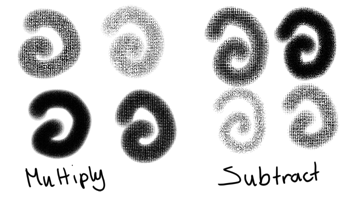
- Cutoff
Cutoff is… the grayscale range that you can limit the texture to. This also affects the limit takes by the strength. In the below example, we move from the right arrow moved close to the left one, resulting in only the darkest values being drawn. After that, three images with larger range, and underneath that, three ranges with the left arrow moved, result in the darkest values being cut away, leaving only the lightest. The last example is the pattern without cutoff.
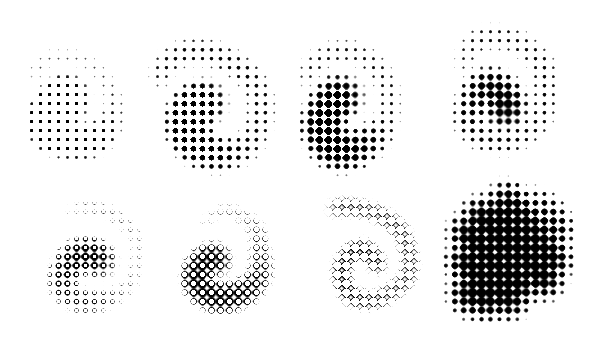
- Invert Pattern
Invert the pattern.
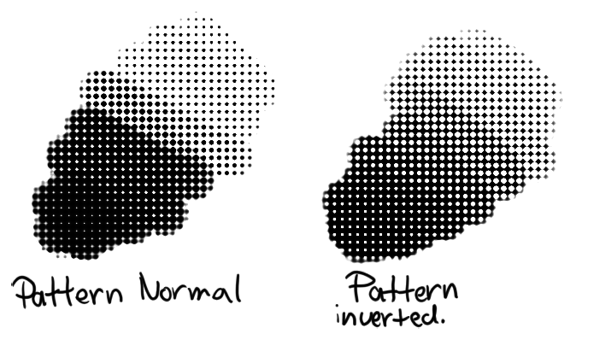
- Auto Invert For Eraser
Added in version 5.3.0.
Automatically inverts the pattern when the brush is switched into eraser mode. If “Invert Pattern” option is enabled, then switching to eraser mode disables inversion.
- Brightness and Contrast
Added in version 3.3.1.
Adjust the pattern with a simple brightness/contrast filter to make it easier to use. Because Subtract and Multiply work differently, it’s recommended to use different values with each:
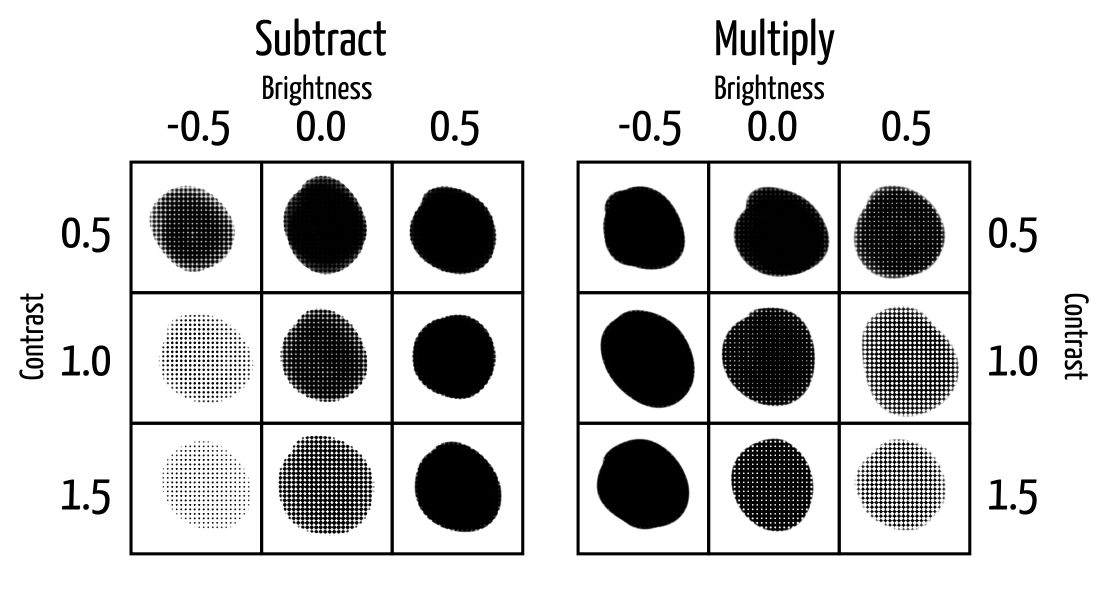
Added in version 4.4: Neutral Point adjustment:
- Neutral Point
Adjust the gray value that is considered neutral in the texture. 0.5 keeps the texture as is; higher values make the texture darker, and lower values make the texture lighter. Works a bit differently from the brightness option, and is mostly useful to adjust existing textures to work well with Lightness Map and Gradient Map modes (though it can have applications with the other two modes).
Strength¶
This allows you to set the texture to Sensors. It will use the cutoff to continuously draw lighter values of the texture (making the result darker).
Added in version 4.4: For Lightness Map and Gradient Map modes, Strength controls how much of the texture is applied compared to how much of the selected paint color comes through.