*.exr¶
.exr, kayan noktalı bit derinlikleri kaydetmek ve yüklemek için birincil dosya biçimidir ve bu görselleri yüklemek ve kaydetmek için yapılan kitaplığın tamamen açık kaynak olması nedeniyle ana dosya alış-veriş biçimi olarak da kullanılır.
Kayan noktalı bit derinlikleri, bilgisayar grafikleri endüstrisi tarafından bir kamera veya bir bilgisayar sunucu aracılığıyla yapılabilen, sahne başvurulu değerleri kaydetmek için kullanılır. Sahne başvurulu değerler, dosyanın beyazdan daha beyaz değerlere sahip olabileceği anlamına gelir; bu da, bu tür bir dosyanın günbatımı gibi aydınlatma koşullarını çok doğru bir biçimde kaydedebileceği anlamına gelir. Bu EXR dosyaları daha sonra gerçekçi aydınlatma oluşturmak için bir sunucu içinde kullanılabilir.
Krita, EXR’yi üzerini boyama amacıyla yükleyebilir ve kaydedebilir (evet, Krita sahne başvurulu değerlerle boyayabilir) ve Blender, Mari, Nuke ve Natron gibi uygulamalarla değişim yapabilir.
Renk Yönetimi¶
EXR dosya biçiminin içsel renk yönetimi özelliği yoktur; yani, veriler dosyaya kaydedilirken dosyaya hiçbir renk uzayı bilgisi yazılmaz. Aynı dosyayı bir dahaki sefere Krita’ya yüklediğinizde, Krita dosyaya öntanımlı renk uzayını (genellikle “Rec 709 Linear”) atayacaktır. Bu, dosyanın görsel olarak değişmesine neden olabilir.
EXR dosyaları için renk yönetimini ele almanın genel olarak iki yolu vardır: OCIO ve profil tabanlı.
OCIO Tabanlı İş Akışı¶
OCIO yapılandırmasını seçmeniz ve bunu Krita ile kullandığınız diğer araçlar (Blender, Natron vb.) arasında paylaşmanız gerekir. OCIO kullanıldığında Krita, atanan profili kullanmayacak ve seçtiğiniz OCIO yapılandırmasını kullanacaktır.
Profil Tabanlı İş Akışı¶
Alternatif olarak, içe aktarılan görsele gerekli ICC profilini atayabilirsiniz. Görsele içe aktarırsanız ve renk uzayının “Rec 709 Linear TRC” olmadığını biliyorsanız farklı bir profil atamak için eklentisini kullanmanız yeterlidir.
Not
Profil atama eklentisini görmüyorsanız Python Eklenti Yöneticisi’nde etkinleştirildiğinden emin olun: . Eklentiyi etkinleştirdikten sonra Krita’yı yeniden başlatın.
Çalışmanız öntanımlı olmayan bir renk uzayına (örneğin ACES) dayanıyorsa bu renk uzayını EXR görselleri yüklerken öntanımlı olarak ayarlayabilirsiniz. ’ne gidin ve İçe aktarılan EXR görselleri için renk profili seçicisinden gerekli renk uzayını seçin. Bir dahaki sefere herhangi bir EXR görselini yüklediğinizde, bu renk uzayı kendiliğinden atanacaktır.
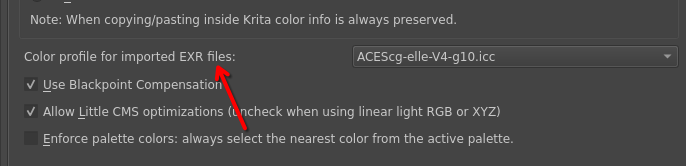
Renk yönetimli iş akışları ile ilgili daha fazla bilgi almak istiyorsanız bu fasıla bir göz atın.
