Tag Management¶
Tags are how you organize common types of resources. They can be used with brushes, gradients, patterns, and even brush tips. You can select them from a drop-down menu above the resources. Selecting a tag will filter all the resources by that tag. Selecting the tag of All will show all resources. Krita comes installed with a few default tags. You can create and edit your own as well. The tags are managed similarly across the different types of resources.
You can use tags together with the Pop-up Palette for increased productivity.
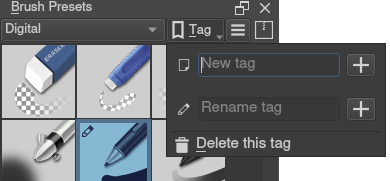
Note
You can select different brush tags in the pop-up palette. This can be a quick way to access your favorite brushes.
This page has a few common things you can do with tags. For more information about tags, check the Tags section on the resource management page.
Adding a New Tag for a Brush¶
By pressing the + next to the tag selection, you will get an option to add a tag. Type in the name you want and press the Enter key. You will need to go back to the All tag to start assigning brushes.
Assigning an Existing Tag to a Brush¶
Right-click on a brush in the Brush Presets Docker. You will get an option to assign a tag to the brush.
Changing a Tag’s Name¶
Select the existing tag that you want to have changed from the drop-down. Press the + icon next to the tag. You will get an option to rename it. Press the Enter key to confirm. All the existing brushes will remain in the newly named tag.
Deleting a Tag¶
Select the existing tag that you want to have removed from the drop-down. Press the + icon next to the tag. You will get an option to remove it.
