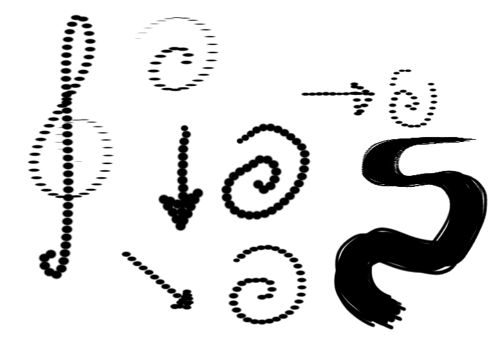Seçenekler¶
Sprey¶
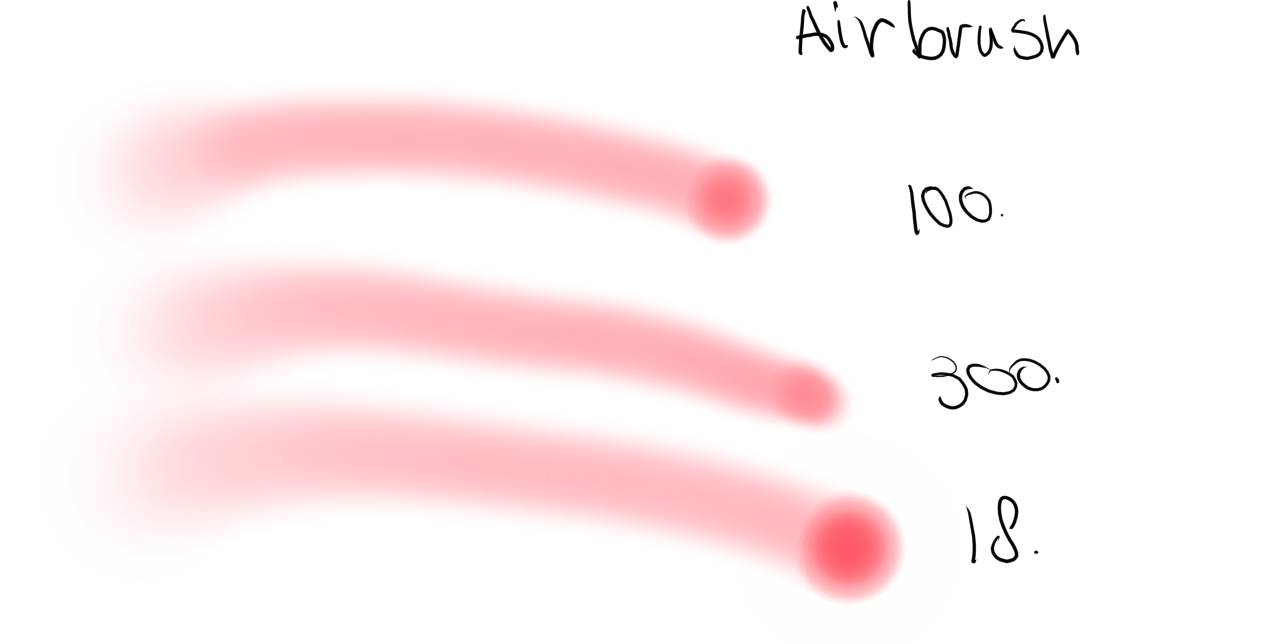
If you hold the brush still, but are still pressing down, this will keep adding color onto the canvas. The lower the rate, the quicker the color gets added.
Mirror¶
This allows you to mirror the Brush tip with Sensors.
- Horizontal
Mirrors the mask horizontally.
- Vertical
Mirrors the mask vertically.
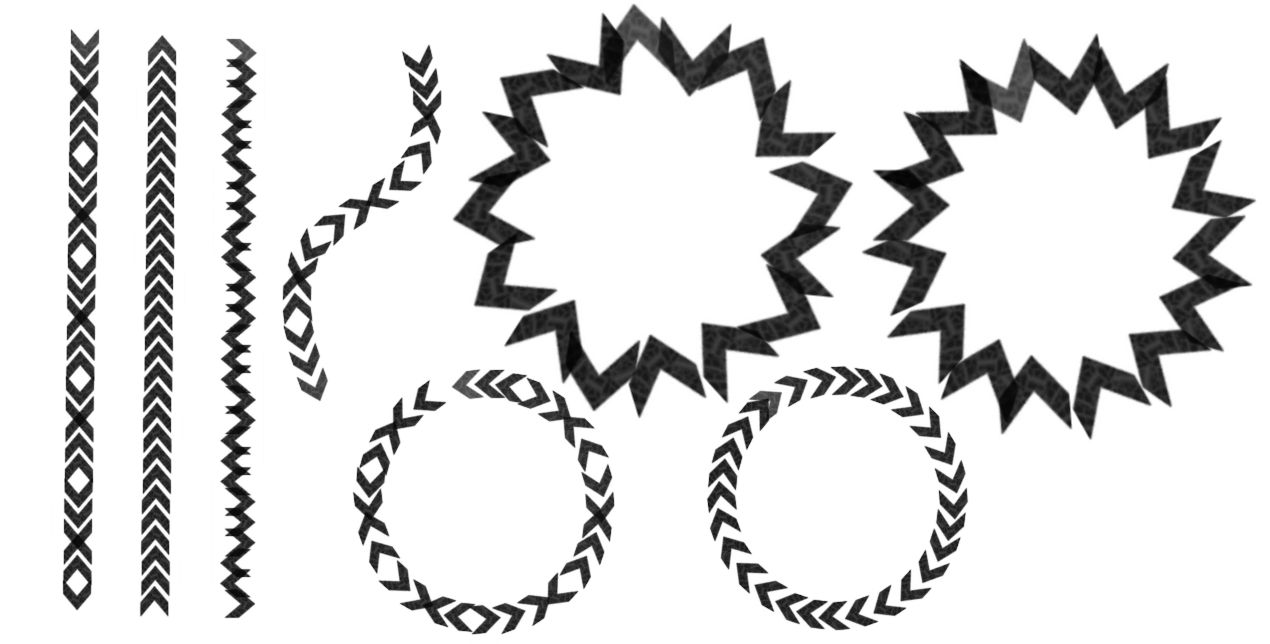
Some examples of mirroring and using it in combination with Rotation.
Rotation¶
This allows you to affect Angle of your brush tip with Sensors.
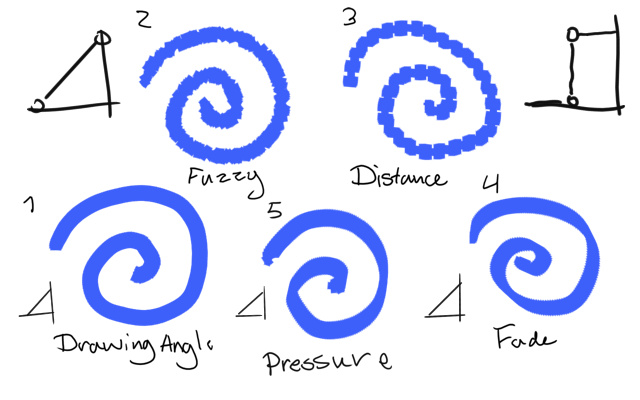
In the above example, several applications of the parameter.
Drawing Angle – A common one, usually used in combination with rake-type brushes. Especially effect because it does not rely on tablet-specific sensors. Sometimes, Tilt-Direction or Rotation is used to achieve a similar-more tablet focused effect, where with Tilt the 0° is at 12 o’clock, Drawing angle uses 3 o’clock as 0°.
Fuzzy – Also very common, this gives a nice bit of randomness for texture.
Distance – With careful editing of the Sensor curve, you can create nice patterns.
Fade – This slowly fades the rotation from one into another.
Pressure – An interesting one that can create an alternative looking line.
Lightness Strength¶
Added in version 4.4: This allows you to affect the Lightness Strength of your brush tip with Sensors. Only available with brush tips in Lightness Map mode.
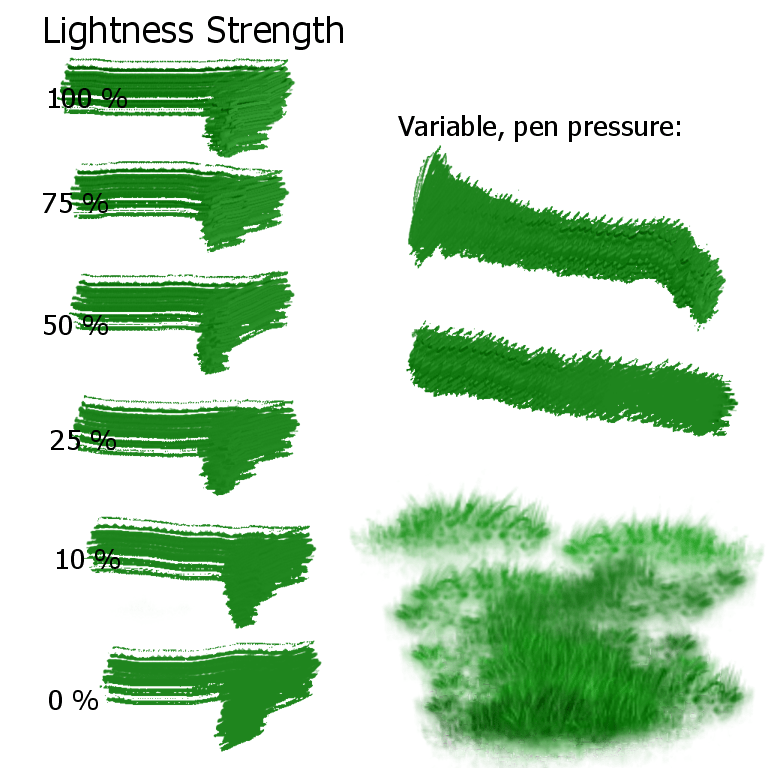
This changes the contrast of the brush tip, so that at 100%, the full effect of the lightness variation is visible in the brush, while at 0% the brush paints without any lightness variation. This allows a variable impasto effect with lightness brushes, and for variation in texture stamp brushes that use a lightness-enabled brush tip.
Scatter¶
This parameter allows you to set the random placing of a brush-dab. You can affect them with Sensors.
- X
The scattering on the angle you are drawing from.
- Y
The scattering, perpendicular to the drawing angle (has the most effect).
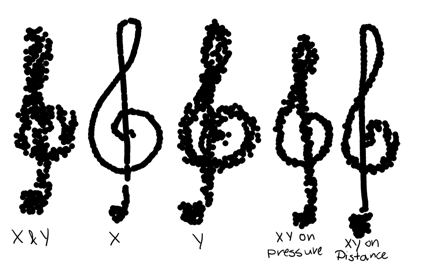
Size¶
This parameter is not the diameter itself, but rather the curve for how it’s affected.
So, if you want to lock the diameter of the brush, lock the Brush tip. Locking the size parameter will only lock this curve. Allowing this curve to be affected by the Sensors can be very useful to get the right kind of brush. For example, if you have trouble drawing fine lines, try to use a concave curve set to pressure. That way you’ll have to press hard for thick lines.
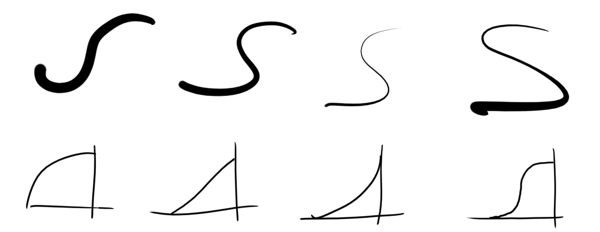
Also popular is setting the size to the sensor fuzzy or perspective, with the later in combination with a Perspektif.
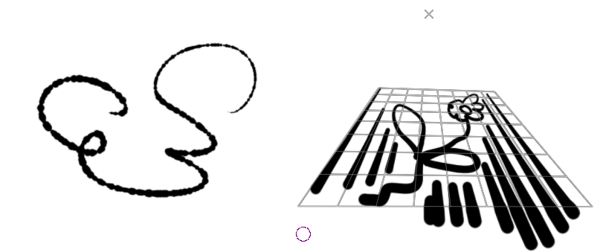
Softness¶
This allows you to affect Fade with Sensors.
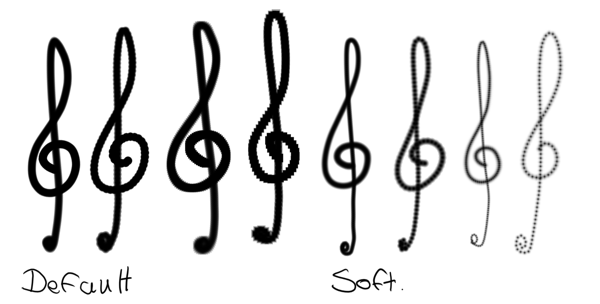
Has a slight brush-decreasing effect, especially noticeable with soft-brush, and is overall more noticeable on large brushes.
Source¶
Picks the source-color for the brush-dab.
- Plain Color
Current foreground color.
- Gradient
Picks active gradient.
- Uniform Random
Gives a random color to each brush dab.
- Total Random
Random noise pattern is now painted.
- Pattern
Uses active pattern, but alignment is different per stroke.
- Locked Pattern
Locks the pattern to the brushdab.
Mix¶
Allows you to affect the mix of the Source color with Sensors. It will work with Plain Color and Gradient as source. If Plain Color is selected as source, it will mix between the currently selected foreground and background color. If Gradient is selected, it chooses a point on the gradient to use as painting color according to the sensors selected.
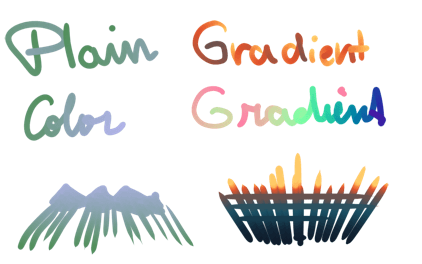
Uses¶
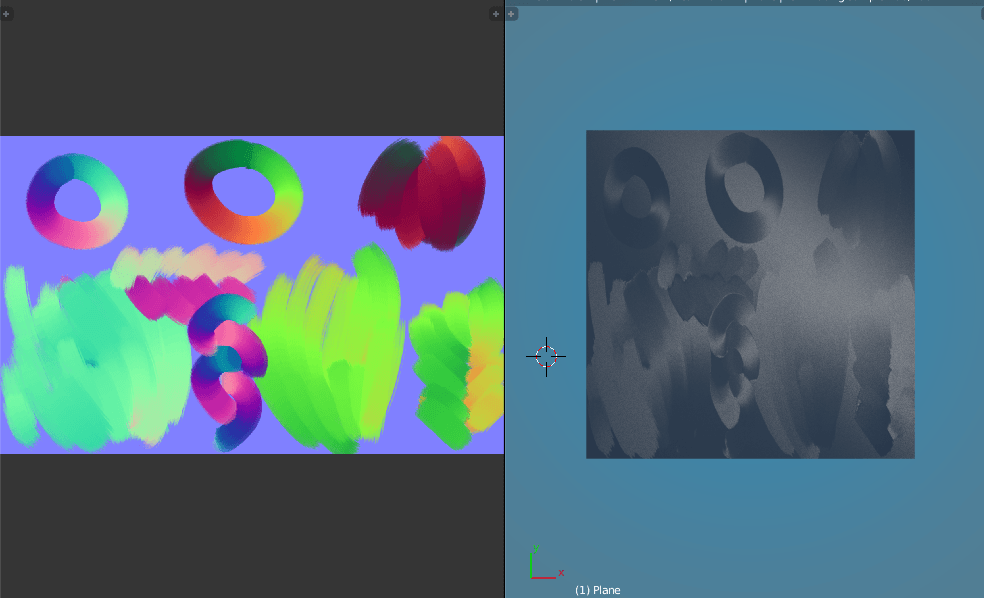
- Flow map
The above example uses a Krita painted flowmap in the 3D program Blender. A brush was set to and . The gradient in question contained the 360° for normal map colors. Flow maps are used in several Shaders, such as brushed metal, hair and certain river-shaders.
Gradient¶
Exactly the same as using with Mix, but only available for the Color Smudge Brush.
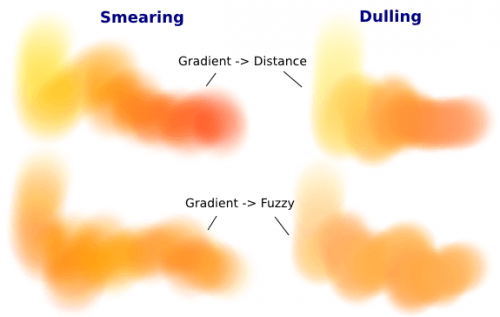
You can either:
Leave the default setting, and just change the foreground and background colors
Select a more specific gradient
Or make custom gradients.
Spacing¶
This allows you to affect Fırça Uçları with Algılayıcılar.
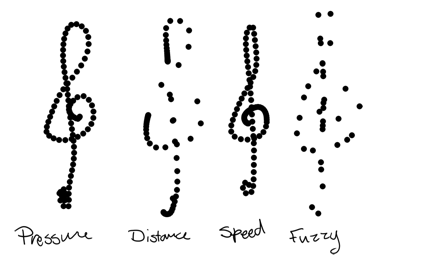
- Isotropic spacing
Instead of the spacing being related to the ratio of the brush, it will be on diameter only.
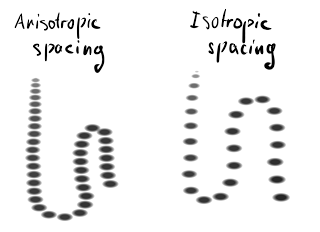
Ratio¶
Allows you to change the ratio of the brush and bind it to parameters. This also works for predefined brushes.