*.exr¶
O formato .exr é o formato principal para gravar e carregar profundidades de cor de vírgula flutuante e, devido à biblioteca criada para carregar e gravar essas imagens ser de código aberto por completo, é também o formato de intercâmbio principal nesse modelo.
As profundidades de cor por vírgula flutuante são usadas pela indústria da computação gráfica para gravar valores de cenas referentes a cenas, que podem ser criadas por uma câmara ou por um sistema de desenho por computador. Os valores referentes a cenas significam que o ficheiro pode ter valores mais brancos que o próprio branco, o que significa por suave que um ficheiro consegue gravar condições de iluminação, como um pôr-do-sol, com grande precisão. Estes ficheiros EXR podem então ser usados dentro de um sistema de desenho para criar uma iluminação realista.
O Krita consegue carregar e gravar o EXR para fins de pintura por sobreposição (sim, o Krita consegue pintar com valores referentes a uma cena) e fazer intercâmbio com aplicações como o Blender, Mari, Nuke e o Natron.
Color Management¶
EXR file format does not have any internal color management capabilities, i.e. when saving the data into the file, no color space information is written into the file. Next time you load the same file into Krita, Krita will assign the default color space to the file (usually «Rec 709 Linear»). It may cause the file to change visually.
In general, there are two ways to handle the color management for the EXR files: OCIO and profile-based.
OCIO-based workflow¶
You need to select OCIO configuration and share it between Krita and other tools you use (Blender, Natron and etc). When using OCIO Krita will not use the assigned profile and will use the OCIO configuration you selected.
Profile-based workflow¶
Alternatively, you can assign the necessary ICC profile to the imported image. If you import the image and you know its color space is not «Rec 709 Linear TRC», just use plugin to assign a different profile.
Nota
If you do not see Assign Profile plugin, make sure it is activated in the Python Plugin Manager: . After activating the plugin, restart Krita.
If your work is based on some non-default color space (e.g. ACES), then you can set this color space as the default for loading EXR images. Go to and select the required color space at Color profile for imported EXR images selector. Next time you load any EXR image, this color space will be assigned automatically.
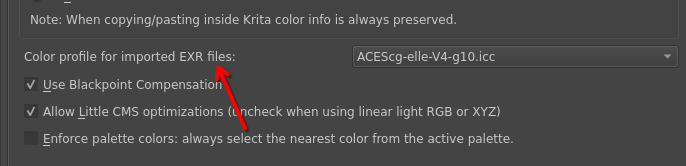
If you want to read more about color managed workflows, check this chapter.
