*.exr¶
.exr è il formato di file primario per il salvataggio e il caricamento delle profondità di bit in virgola mobile e, dato che la sua libreria per il caricamento e il salvataggio di queste immagini è completamente open source, è anche il principale formato di scambio.
L’industria della computer grafica utilizza le profondità di bit in virgola mobile per registrare i valori «scene referred», tramite il motore di resa di una fotocamera o un computer. I valori «scene referred» implicano che il file può contenere valori più bianchi del bianco, che a sua volta significa che un file di questo tipo può registrare in maniera molto accurata condizioni di luminosità tipo i tramonti. Questi file EXR si possono utilizzare all’interno del motore di resa per creare luminosità realistiche.
Krita è in grado di caricare e salvare il file EXR per scopo di sovrapittura (Krita può dipingere con valori «scene referred») e scambiarlo con applicazioni tipo Blender, Mari, Nuke e Natron.
Gestione dei colori¶
Il formato di file EXR non possiede capacità di gestione dei colori, ossia quando salvi i dati all’interno del file, non viene memorizzata al suo interno alcuna informazione sullo spazio dei colori. La prossima volta che caricherai lo stesso file in Krita, il programma assegnerà lo spazio dei colori predefinito al file (in genere «Rec 709 Linear»), questo potrebbe modificare l’aspetto visivo del file.
In generale, esistono due modi per gestire la gestione dei colori per i file EXR: basati su OCIO o basati sui profili.
Flusso di lavoro basato su OCIO¶
È necessario selezionare la configurazione OCIO e condividerla tra Krita e gli altri strumenti che utilizzi (Blender, Natron, ecc.). Quando usi OCIO, Krita non utilizzerà il profilo assegnato ma utilizzerà la configurazione OCIO che hai selezionato.
Flusso di lavoro basato sui profili¶
In alternativa, puoi assegnare il necessario profilo ICC all’immagine importata. Se importi l’immagine e sai che il suo spazio dei colori non è «Rec 709 Linear TRC», basta che usi l’estensione per assegnare un profilo differenti.
Nota
Se non vedi l’estensione Assegna profilo, accertati che la stessa sia attivata nel Gestore estensioni per Python: . Dopo aver attivato l’estensione, riavvia Krita.
Se il tuo lavoro si basa su uno spazio dei colori non predefinito (per es. ACES), allora puoi impostare questo spazio dei colori come prdefinito per il caricamento delle immagini EXR. Vai a e seleziona lo spazio dei colori richiesto nel selettore Profilo del colore per i file EXR importati. La prossima volta che caricherai un’immagine EXR, questo spazio dei colori verrà assegnato automaticamente.
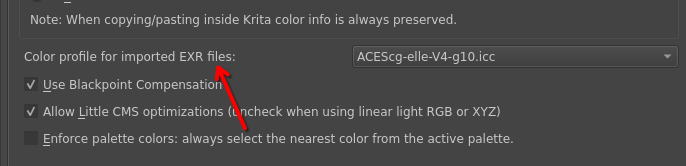
Per saperne di più sui flussi di lavoro basati sulla gestione dei colori, consulta questo capitolo.
