Move Tool¶
With this tool, you can move the current layer or selection by dragging the mouse.
- Move current layer
Anything that is on the selected layer will be moved.
- Move layer with content
Any content contained on the layer that is resting under the four-headed Move cursor will be moved.
- Move the whole group
All content on all layers will move. Depending on the number of layers this might result in slow and, sometimes, jerky movements. Use this option sparingly or only when necessary.
- Shortcut move distance (3.0+)
This allows you to set how much, and in which units, the Left Arrow, Up Arrow, Right Arrow and Down Arrow cursor key actions will move the layer.
- Large Move Scale (3.0+)
Allows you to multiply the movement of the Shortcut Move Distance when pressing the Shift key before pressing a direction key.
- Show coordinates
When toggled will show the coordinates of the top-left pixel of the moved layer in a floating window.
- Constrained movement
If you click, then press the Shift key, then move the layer, movement is constrained to the horizontal and vertical directions. If you press the Shift key, then click, then move, all layers will be moved, with the movement constrained to the horizontal and vertical directions.
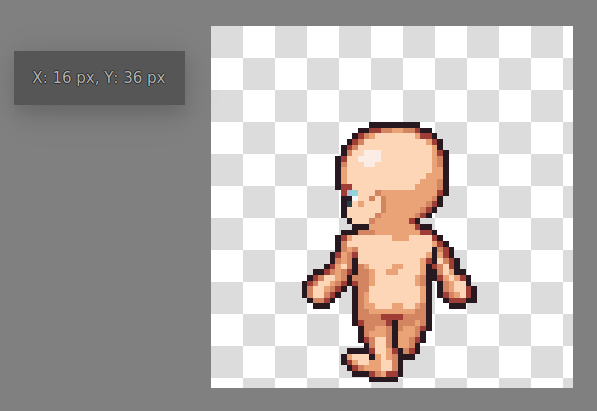
- Position
Gives the top-left coordinate of the layer, can also be manually edited.
