Ellipse Tool¶
Use this tool to paint an ellipse. The currently selected brush is used for drawing the ellipse outline. Click and hold the left mouse button to indicate one corner of the ‘bounding rectangle’ of the ellipse, then move your mouse to the opposite corner. Krita will show a preview of the ellipse using a thin line. Release the button to draw the ellipse.
While dragging the ellipse, you can use different modifiers to control the size and position of your ellipse:
In order to make a circle instead of an ellipse, hold the Shift key while dragging. After releasing the Shift key any movement of the mouse will give you an ellipse again:
In order to keep the center of the ellipse fixed and only growing and shrinking the ellipse around it, hold the Ctrl key while dragging:
In order to move the ellipse around, hold the Alt key:
You can change between the corner/corner and center/corner dragging methods as often as you want by holding down or releasing the Ctrl key, provided you keep the left mouse button pressed. With the Ctrl key pressed, mouse movements will affect all four corners of the bounding rectangle (relative to the center), without the Ctrl key, the corner opposite to the one you are moving remains still. With the Alt key pressed, all four corners will be affected, but the size stays the same.
Added in version 5.0.
If you hold Ctrl and Alt keys while drawing, the ellipse will be rotated around the marked corner of the bounding rectangle. If used with holding Shift key, a circle will be rotated around the marked corner.
