*.exr¶
.exr 是用来保存和加载 浮点位深度 图像的首选文件格式。由于保存和载入 EXR 的程序库也全都是开源软件,它也是图像交换的最常用格式。
浮点位深度是数字影像工业用于保存场景参照亮度的色彩通道格式,场景参照图像可以用数码相机或渲染器制作。场景参照亮度意味着文件可以有比白更白的亮度值,使它们可以准确地记录光照条件,如日落等。EXR 文件可被用在渲染器里,合成出写实的光照效果。
Krita 可以为临摹、拼接、合成而加载或保存 EXR 文件 (Krita 可以进行场景参照绘画),也可以用于与 Blender、Mari、Nuke 和 Natron 等软件进行配合。
色彩管理¶
EXR 文件格式没有内建色彩管理功能,数据保存到 EXR 文件时不会将写入任何色彩空间信息。如果您关闭文件之后重新打开它,Krita 将为该文件指定默认的色彩空间 (通常是 Rec 709 Linear)。这可能会导致文件的视觉效果发生变化。
我们一般可以使用两种方式来处理 EXR 文件的色彩管理:基于 OCIO 和基于色彩特性文件。
基于 OCIO 的工作流程¶
你需要选择 OCIO 配置,并在配合使用的其他程序 (例如 Blender 和 Natron 等) 中使用同一配置。使用 OCIO 时,Krita 不会 使用分配的色彩特性文件,而是会使用你选择的 OCIO 配置。
基于色彩特性文件的工作流程¶
您也可以为导入的图像分配所需的 ICC 色彩特性文件。如果您导入了图像且知道其色彩空间不是 Rec 709 Linear TRC,请使用 插件来分配一个不同的特性文件。
备注
如果您没在该菜单看到“分配色彩特性文件到图像”插件,请在 Krita 的 Python 插件管理页面中激活它:。激活该插件后请重启 Krita 以生效。
如果您的文件使用的是某些非默认的色彩空间 (例如 ACES),您可以将此色彩空间设置为加载 EXR 图像时使用的默认值。前往 ,在 EXR 文件导入时的默认色彩特性文件 选项中选择想要的色彩特性文件。下次您打开任意 EXR 图像时,Krita 将自动为它分配此色彩空间。
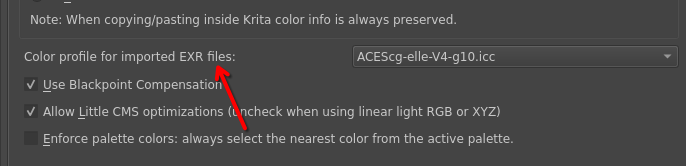
如果您想要了解更多色彩管理的工作流程,请阅读 Krita 使用手册的色彩管理流程章节。
