Pripenjanje¶
In Krita 3.0, we now have functionality for Grids and Guides, but of course, this functionality is by itself not that interesting without snapping.
Snapping is the ability to have Krita automatically align a selection or shape to the grids and guides, document center and document edges. For Vector layers, this goes even a step further, and we can let you snap to bounding boxes, intersections, extrapolated lines and more.
All of these can be toggled using the snap pop-up menu which is assigned to Shift + S shortcut.
Zdaj pa poglejmo, kaj pomeni vsaka od možnosti:
- Mreže
This will snap the cursor to the current grid, as configured in the grid docker. This doesn’t need the grid to be visible. Grids are saved per document, making this useful for aligning your art work to grids, as is the case for game sprites and grid-based designs.
- Slikovna točka
This allows to snap to every pixel under the cursor. Similar to Grid Snapping but with a grid having spacing = 1px and offset = 0px.
- Vodila
This allows you to snap to guides, which can be dragged out from the ruler. Guides do not need to be visible for this, and are saved per document. This is useful for comic panels and similar print-layouts, though we recommend Scribus for more intensive work.
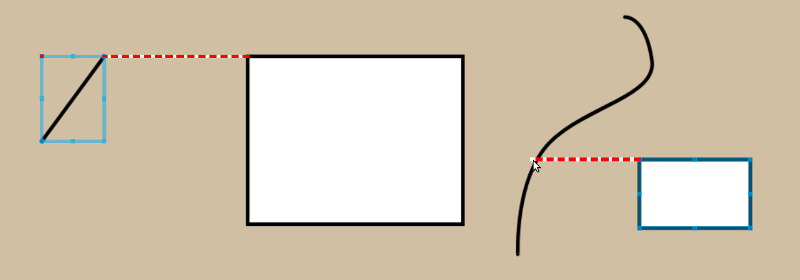
- Pravokotno (samo za vektor)
This allows you to snap to a horizontal or vertical line from existing vector objects‘ nodes (Unless dealing with resizing the height or width only, in which case you can drag the cursor over the path). This is useful for aligning object horizontally or vertically, like with comic panels.
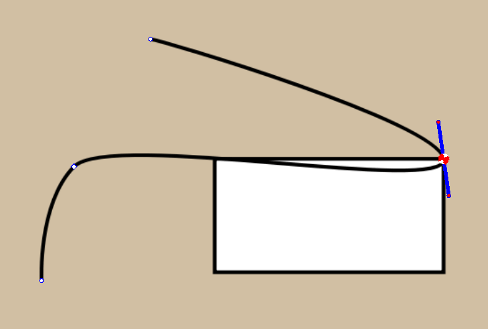
- Vozlišče (samo za vektor)
This snaps a vector node or an object to the nodes of another path.
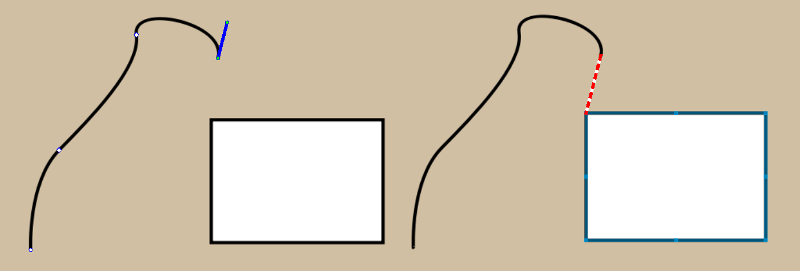
- Extension (Vector Only)
When we draw an open path, the last nodes on either side can be mathematically extended. This option allows you to snap to that. The direction of the node depends on its side handles in path editing mode.
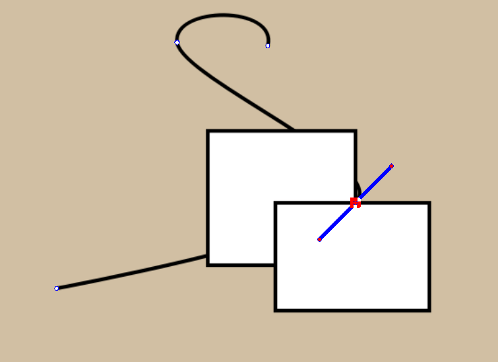
- Presek (samo za vektor)
This allows you to snap to an intersection of two vectors.
- Obrobni okvir (samo za vektor)
This allows you to snap to the bounding box of a vector shape.
- Meje slike
Allows you to snap to the vertical and horizontal borders of an image.
- Središče slike
Allows you to snap to the horizontal and vertical center of an image.
Pripenjanje deluje za naslednja orodja:
Ravna črta
Pravokotnik
Elipsa
Mnogočrtnik
Pot
Prostoročna pot
Mnogokotnik
Preliv
Shape Handling tool
Orodje Besedilo
Assistant editing tools
The move tool (note that it snaps to the cursor position and not the bounding box of the layer, selection or whatever you are trying to move)
Orodje Preoblikovanje
Pravokotni izbor
Eliptični izbor
Mnogokotni izbor
Izbor poti
Guides themselves can be snapped to grids and vectors
Snapping doesn’t have a sensitivity yet, and by default is set to 10 screen pixels.
