*.exr¶
.exr 형식은 부동 소수점 색 농도 이미지를 불러오고 저장할 때 가장 자주 사용하는 파일 형식이며, 해당 이미지를 다루는 라이브러리가 완전한 오픈 소스이기 때문에 데이터 교환 형식으로도 사용합니다.
컴퓨터 그래픽에서 부동 소수점 색 농도는 장면에서 참조하는 값을 저장하는 데 사용하며, 카메라나 컴퓨터 렌더러로 생성됩니다. 장면에서 참조하는 값은 흰색보다 더 흰색의 값이 들어 있을 수 있으며, 이를 사용하여 석양과 같은 조명 조건을 매우 정확하게 기록할 수 있습니다. EXR 파일은 렌더러에서 실사 조명을 구현하는 데 사용합니다.
Krita는 EXR 파일을 읽고 쓸 수 있으며(장면에서 참조하는 값 지원) Blender, Mari, Nuke, Natron 등 다른 앱과도 데이터를 교환할 수 있습니다.
Color Management¶
EXR file format does not have any internal color management capabilities, i.e. when saving the data into the file, no color space information is written into the file. Next time you load the same file into Krita, Krita will assign the default color space to the file (usually “Rec 709 Linear”). It may cause the file to change visually.
In general, there are two ways to handle the color management for the EXR files: OCIO and profile-based.
OCIO-based workflow¶
You need to select OCIO configuration and share it between Krita and other tools you use (Blender, Natron and etc). When using OCIO Krita will not use the assigned profile and will use the OCIO configuration you selected.
Profile-based workflow¶
Alternatively, you can assign the necessary ICC profile to the imported image. If you import the image and you know its color space is not “Rec 709 Linear TRC”, just use plugin to assign a different profile.
참고
If you do not see Assign Profile plugin, make sure it is activated in the Python Plugin Manager: . After activating the plugin, restart Krita.
If your work is based on some non-default color space (e.g. ACES), then you can set this color space as the default for loading EXR images. Go to and select the required color space at Color profile for imported EXR images selector. Next time you load any EXR image, this color space will be assigned automatically.
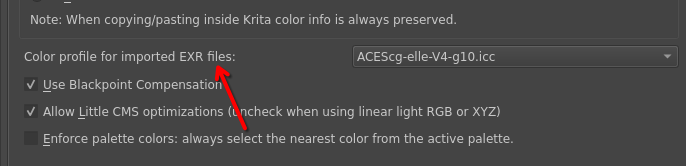
If you want to read more about color managed workflows, check this chapter.
